Here is another entry in my on-going list of examples for both good and bad technical support experiences. For this situation, I will show an example of bad technical support as provided by the Microsoft Outlook Support Team.
Here is the scenario: about two months ago one of my Hotmail accounts stopped working with Windows Live Mail. When I attempted to sync that particular email account, I received an error message that was similar to the following example:
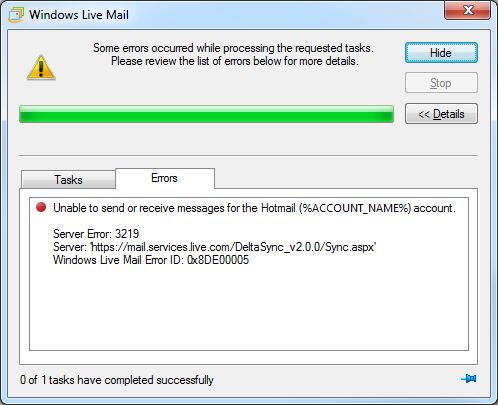
Bear in mind, however, that I made no changes to my Windows Live Mail settings, and I have several other Hotmail accounts which are working perfectly with the same settings on the same computer.
So I started a support issue with the the Microsoft Outlook Support Team, and over the next several weeks I went back and forth with several people on that team who were clearly uninterested in working on this issue. (In fact, at one point they simply closed the case without notifying me!) As of today the issue is still not resolved, and I have not heard from anyone at Microsoft within the past month.
As I said before, this is an example of really bad technical support.
With that in mind, listed below is the full thread from my support case in order of the events. Note that I have substituted the following variables where necessary to hide my actual account name, email address, and support number:
- %ACCOUNT_NAME% is my Hotmail account name
- %EMAIL_ACCOUNT% is my email address for my Hotmail account
- %TICKET_NUMBER% is my ticket number for my Microsoft support case (e.g. SRX12345678ID)
So without further narrative, here are all of the notes from the support case.
04/18/2015 15:14
Service: General Issue
What type of problem do you have?
- Selected Product
- Selected Issue
- Your account has been temporarily blocked
Enter a short description of your issue: Cannot Sync Email from Windows Live Mail
Enter the email address (Microsoft account) affected by this issue: %EMAIL_ACCOUNT%
Enter your contact email address: %EMAIL_ACCOUNT%
Enter a detailed description of your issue:
I was able to sync my %EMAIL_ACCOUNT% account in Windows Live Mail until a week or so ago, and now I receive the following error message:
Unable to send or receive messages for the Hotmail (%ACCOUNT_NAME%) account.
Server Error: 3219
Server: 'https://mail.services.live.com/DeltaSync_v2.0.0/Sync.aspx'
Windows Live Mail Error ID: 0x8DE00005
For reasons that are completely unrelated to this issue, I completely reinstalled Windows 7 Ultimate on this computer, and yet after reinstalling Windows and Windows Live Mail on this computer I still see the same error. In addition, I have a couple of other Hotmail accounts that I use with Windows Live Mail on the same computer and they work without any errors.
With that in mind, the problem should not be caused by any settings on my computer. However, I did not make any changes to my account settings at Hotmail before I started seeing this problem.
There is one thing that I have noticed, though - when I log into the Hotmail.com website, when I use one of my other Hotmail accounts the title bar says Outlook.com, whereas the title bar for my %EMAIL_ACCOUNT% account says Outlook Mail (Preview).
04/18/2015 15:18
From: Microsoft Support
We are writing to let you know that we have received your request for support and will reply within 24 hours.
If you don't see a message from us within 24 hours, check to see if email from @css.one.microsoft.com is in your junk mail folder. You can check the status of your request on the Microsoft Support site.
https://support.microsoft.com/oas/default.aspx?tp=il&tenant=WOL&sd=winlive&incno=%TICKET_NUMBER%
Thank you,
The Microsoft Support team
04/19/2015 22:51
Subject: %TICKET_NUMBER%
From: Escalation Agent
Hi,
Thank you for contacting Outlook.com support.
My name is Therese and I'm glad you have reached us today. I have read your description and I understand that you are getting an error message when syncing your account at Windows Live Mail. Let me see what I can do for you.
To start off, we appreciate your efforts in isolating the case by uninstalling and reinstalling your Operating System and Windows Live Mail on your computer. You also mentioned that other Microsoft accounts are working fine on Windows Live Mail which tells us that this is not an issue with the mail client but can be an account-related issue.
With that, I would like you to know that I have escalated this case to our Support Specialist for further evaluation. We will get back to you as soon as we have a resolution or if we need more information.
Your patience is highly appreciated.
Regards,
Therese
04/21/2015 11:12
Subject: RE: %TICKET_NUMBER%
From: %ACCOUNT_NAME%
Has there been any progress on this issue?
FWIW - I have included a screen shot of the error message in Windows Live Mail.
Thanks.
--------------------
Attachments:
0x8DE00005.png
04/21/2015 13:17
Subject: %TICKET_NUMBER%
From: Escalation Agent
Hello,
Good to hear from you again. This is John from Outlook.com support.
We appreciate the screenshot that you have provided us. I have checked your service request and found out that your issue is still being handled by our Support specialists and the investigation is still ongoing. Once we got any developments or if there is anything that our Support specialist would need from you, we'll inform you right away.
Thank you for your cooperation and patience on this matter.
Regards,
John
PS: Please do not delete the first email notification from us. If you did not receive another notification in 24 hours, please check the link on the first email notification to see the case progress.
04/25/2015 12:33
Subject: %TICKET_NUMBER% (Reopen)
From: %ACCOUNT_NAME%
It has been a week since I first opened this support case, and from what I could tell - nothing was ever done. So imagine my surprise when I logged in today and I discovered that this support case had been closed without a single notification from Microsoft. This is terrible customer service, and I AM A VERY DISSATISFIED CUSTOMER!!!
At this point I expect three things:
1. I demand that this issue be escalated to someone who can actually work on the issue and resolve it; I no longer want to suffer through working with incompetent 1st-tier support people.
2. I expect to hear from someone within the next 24 hours with an actual update on this issue; I do not want to hear another blasé response which says "the investigation is still ongoing," because it very clearly was not being investigated.
3. I expect to hear from a manager within the next 48 hours as to why this issue was never worked, never resolved, and closed without contacting me.
If I do not hear from anyone within the times that I have put forth, I will escalate this issue through appropriate channels on my own, which will reflect even more poorly on those who have been doing a terrible job thus far.
04/25/2015 16:52
Subject: %TICKET_NUMBER%
From: Escalation Agent
Hi %ACCOUNT_NAME%,
Thank you for your response and for sharing your feelings with us. I'm Froilan, at your service.
We apologize for taking your valuable time in trying to resolve your issue with the error message when syncing your account in Windows Live mail. I fully understand how you feel about the inconvenience this has brought you. Please be informed that I will get back to our Support Specialist to get update about the status of your case. We understand the urgency of this issue; however, we cannot provide you with the time when a reply will be available. Rest assured that this post is being tracked and we will inform you immediately once we get any updates from them.
We appreciate your continued patience in going through this issue.
IMPORTANT REMINDERS:
Please save and keep the first email notification you received after submitting this request. That notification contains the link for this service request. If you did not receive another notification in 24 hours after your reply, you can check the status of this case and view our response by clicking the link on the first notification.
Best regards.
05/01/2015 09:54
Subject: %TICKET_NUMBER%
From: Escalation Agent
Hello %ACCOUNT_NAME%,
How is it going? We received an update coming from our Escalations Engineer and based from what we've observed, it seems the issue is encountered when the server settings for IMAP is not selected.
What you need to do is to make sure that you've selected and followed the Manual Server Settings for IMAP. This should allow the syncing of your accounts.
For more information about this setting, please refer to the IMAP setting that can be found in the link below.
http://windows.microsoft.com/en-US/windows/outlook/send-receive-from-app
Kindly share us the outcome afterwards.
Regards,
Microsoft Support Team
05/03/2015 22:22
Subject: RE: %TICKET_NUMBER%
From: %ACCOUNT_NAME%
This simply does not make sense; I have several other Hotmail accounts which I simply add them to Windows Live Mail and they automatically work. In the Properties dialog for each of my other accounts, the Server Information tab lists "My mail server is an HTTP server" with the following URL:
https://mail.services.live.com/DeltaSync_v2.0.0/sync.aspx
These are the EXACT same settings as the %EMAIL_ACCOUNT% email account. So why would this one account require custom IMAP settings?
Also, this account was working fine until a few weeks ago when I started seeing the errors. I made no changes to my settings, so it would seem that Microsoft has changed something about this specific Hotmail account. As I pointed out before, the web page banner when I am using this account reads "Outlook Mail (Preview)", which leads me to believe that this account was only partially migrated to the new Outlook Mail servers. With that in mind, I would theorize that the problem is due to a failed attempt on Microsoft's behalf when trying migrate my account from the old Hotmail.com servers to the new Outlook.com servers.
05/03/2015 22:23
Subject: %TICKET_NUMBER%
From: %ACCOUNT_NAME%
By the way, while I sincerely appreciate the assistance of the escalation engineer, I still have not heard back from a manager with an answer as to why my support case was closed by the initial support engineer after no work was completed and no attempts were made to contact me.
05/03/2015 23:56
Subject: %TICKET_NUMBER%
From: Escalation Agent
Hi %ACCOUNT_NAME%,
Thank you for providing us additional details. I'm Hyver from Outlook.com Support and I have reviewed the exchange of responses that you had with my colleagues. I'm truly sorry if the issue still persists after a week of communicating with us. I understand the displeasure that you've expressed for the support that you experienced. We're still here to help you on your issue.
I really apologize for the inconvenience that you've faced. I know you're expecting an email from a manager explaining why the support ticket was closed without someone trying to attempt to contact you. I'd like to let you k now that we are actively monitoring cases that are being reviewed by the Escalations Team and we do not close cases with open escalations. So we would like to ask for a copy of the email notification that indicates that the case was closed. I will include this to my reports as this could be an honest mistake or a system glitch,
I totally recognize that you deserve a valid explanation about what happened and we are not letting our customers to be upset at any point of our investigation. We don't like to see our customers upset and inconvenienced and we always strive to create a positive customer experience. With that being said, this should be reviewed again by our Escalations Team and should be taken care with utmost urgency. Please do not lost faith in us as we are doing our best to resolve this issue the soonest possible time.
As we speak, this support request is in our Escalations Team queue and should be treated with immediate attention. We appreciate your cooperation and understanding.
Should you have other questions or clarifications, please do not hesitate to contact us back.
Sincerely,
Hyver
05/05/2015 18:04
Subject: RE: %TICKET_NUMBER%
From: %ACCOUNT_NAME%
Hello Hyver,
There was never an email when the case was closed, which was part of my complaint. If you look at the case notes, you will see that I had to reopen the case on 04/25/2105 when I discovered that the case had been closed when I logged into this support website to check on the status.
05/05/2015 19:47
Subject: %TICKET_NUMBER%
From: Escalation Agent
Hello,
Thank you for letting us know that there was no email with regard to this case that was closed. We will report this to our higher support team and we'll get back to you immediately once we have the latest update from them.
Again, your patience and understanding are much appreciated.
Kindest regards,
Glenda
05/12/2015 22:46
Subject: %TICKET_NUMBER%
From: %ACCOUNT_NAME%
Another week has passed by, and yet I still have not heard anything, which leads me to believe that no one at Microsoft is actually doing nothing with this case. From my perspective, it seems that the "Escalation Agents" with whom I am working are simply stalling for time and hoping that either the problem will go away or I will quit trying and give up.
With that in mind, I will keep everyone up-to-date: the problem is still there - which should be expected since no one at Microsoft appears to be doing anything to fix the problem.
So let me recap the past week or so: I have heard nothing from Microsoft since the last time that I requested an update, my issue is not resolved, and I never heard from a manager at Microsoft with an explanation as to why the front-line engineers closed the case without contacting me or to discuss a plan of action to resolve this issue.
All of this reflects very poorly on the support engineers with whom I am working. As such, I want to work with someone else. Someone who knows what they're doing. Someone who can actually resolve an issue.
05/13/2015 03:37
Subject: %TICKET_NUMBER%
From: Escalation Agent
Note: To check the status of your request, kindly refrain from deleting our email notification. If you haven't received another notification in 24 hours, you can view the agent's response on URL link provided on the notification email.
Hi,
This is Audrey and we apologizer if this case has been going on for so long without any results. Upon checking your concern is still under investigation by our support specialist. We will be making a follow up regarding this and once we have received a word from them it will be immediately relayed to you.
Rest assured that we are exhausting our resources to resolve this matter as soon as possible.
Thank you,
Outlook.com Support Team
05/19/2015 13:36
Subject: %TICKET_NUMBER%
From: Escalation Agent
Hello %ACCOUNT_NAME%,
Sorry for the wait. We received an update coming from our Escalations Team and there's a possibility that your account's server settings were changed. With this, configuring your account to Windows Live Mail using this server "Windows Live Hotmail" will not work.
We are still working on your issue but what you can do is to use IMAP as your server type if you want to sync your emails.
Thank you for consideration and cooperation.
Regards,
Microsoft Support Team
05/29/2015 13:19
Subject: RE: %TICKET_NUMBER%
From: %ACCOUNT_NAME%
I do not wish to use IMAP; I have used that before and it has presented me with a separate series of issues. I will continue to wait for you to fix the problem with the server settings.
To be honest, at this point I have little faith that the Microsoft Outlook Support Team will do anything to resolve this issue. It is abundantly clear to me that the support team is ignoring my support case and simply waiting for me to close it, which I refuse to do since my problem is not resolved.
So once again I reiterate the obvious - this is a perfect example of truly awful technical support, and it demonstrates why many people eventually give up on Hotmail and switch to Gmail.