Following up on my last blog post, today's blog post will discuss some of the highlights and pitfalls that I have seen while transitioning from using the FrontPage Server Extensions to publish web sites to WebDAV. It should be noted, of course, that FTP still works everywhere - e.g. Expression Web, FrontPage, Visual Studio, etc. As the Program Manager for both WebDAV and FTP in IIS I can honestly say that I love both technologies, but I'm understandably biased. <grin> That said, I'm quite partial to publishing over HTTP whenever possible, and Windows makes it easy to do because Windows ships with a built-in WebDAV redirector that enables you to map a drive to a web site that is using WebDAV.
To set the mood for today's blog, let's have a little fun at FPSE's expense...
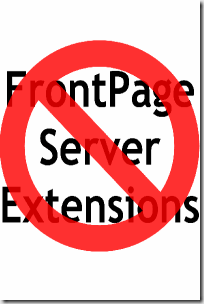
A Few Notes about Migrating FPSE Web Sites to WebDAV and Backwards Compatibility
To start things off, I wrote a detailed walkthrough with instructions regarding how to migrate a site that is using FPSE to WebDAV that is located at the following URL:
I wrote that walkthrough from the point-of-view that you might want to preserve the FPSE-related metadata in order to open your web site using a tool like Visual Studio or FrontPage. Neither of these tools have native WebDAV support, so you have to map a drive to a WebDAV-enabled web site in order to use those tools, and the instructions in that walkthrough will lead you through the steps to make the FrontPage-related metadata available to those applications over WebDAV.
The part of that walkthrough that makes backwards compatibility work is where I discuss adding settings for the IIS 7 Request Filtering feature so that FPSE-related metadata files are blocked from normal HTTP requests, but still available to WebDAV. (These metadata settings are all kept in the folders with names like _vti_cnf, _vti_pvt, etc.)
It should be noted, however, that if you are not interested in backwards compatibility, the steps are much simpler. In Step 1 of the walkthrough, you would choose "Full Uninstall" as the removal option, and all of your _vti_nnn folders will be deleted. If you've already removed FPSE from a web site and you chose the "Uninstall" option, you can remove the _vti_nnn folders from your site by saving the following batch file as "_vti_rmv.cmd" in the root folder of you web site and then running it:
dir /ad /b /s _vti_???>_vti_rmv.txt
for /f "delims=;" %%i in (_vti_rmv.txt) do rd /q /s "%%i"
del _vti_rmv.txt
It's worth noting, of course, that this batch file can be pretty disastrous if run in the wrong web site, as FPSE will no longer be able to access any of the metadata that defined your web site. Any content stored in folders like _private, fpdb, _overlay, etc., will all be preserved.
Getting to Know the WebDAV Redirector
Windows Vista and Windows Server 2008 both ship a first-class director, making it easy to use WebDAV sites across the Internet as though they were local shares. Using the WebDAV director is as intuitive as mapping a drive to any UNC share, you just specify the drive letter and the destination URL:
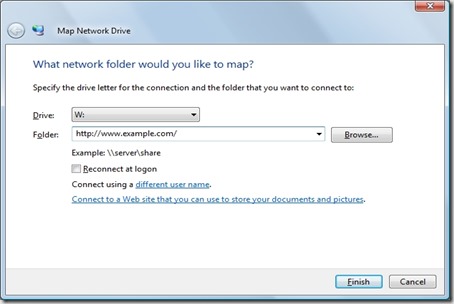
If you prefer, you can also use the command-line to map a drive to a WebDAV site:
net use * http://www.example.com/
Enter the user name for 'www.example.com': msbob
Enter the password for www.example.com: ******
Drive Z: is now connected to http://www.example.com/.
The command completed successfully.
Rather than repeat myself any more than necessary, I wrote the following walkthrough for anyone that plans on using the WebDAV redirector:
That walkthrough discusses how to install the redirector if necessary, how to map drives to WebDAV sites, and how to troubleshoot any problems that you might see.
Microsoft Expression Web - Using a WebDAV-enabled Editor
One of my favorite publishing features in Expression Web is that it has native WebDAV support built-in, so it doesn't have a dependency on the WebDAV redirector in order to work with a WebDAV-enabled web site. If you're currently using Expression Web to open a web site using FPSE, the change to WebDAV should be fairly seamless. If you're currently using FrontPage, the Expression Web team has put together a whitepaper that describes the differences between FrontPage and Expression Web, which is available from the following link:
That being said, when opening a WebDAV web site in Expression Web, you simply enter the HTTP URL the same way that you would if you were opening a site using FPSE:
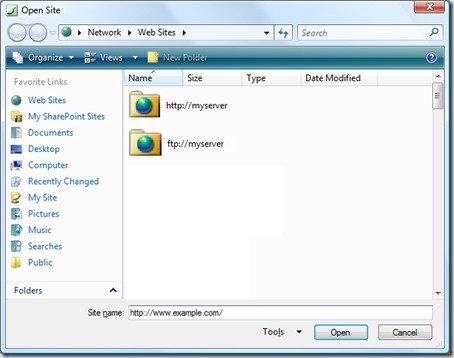
When you first open a web site using WebDAV, Expression Web will prompt you whether to edit the web site live, or edit locally and publish your changes later:
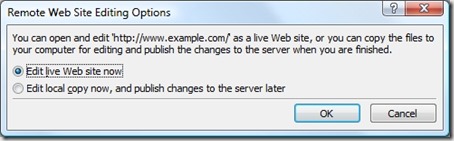
Once your live web site is opened, the WebDAV editing experience is what you would have expected from using FPSE:
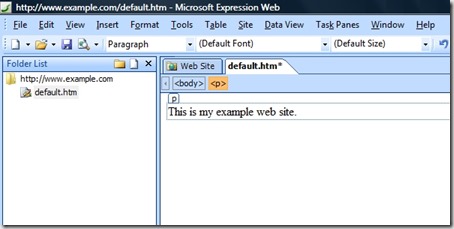
Summary
So in closing, I've presented a few things to consider when working with WebDAV instead of FPSE. Using the WebDAV redirector makes working with WebDAV sites as easy as working with network shares, and using Expression Web is by far the easiest way to edit WebDAV sites.