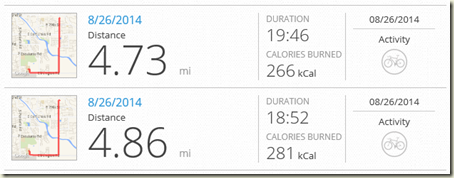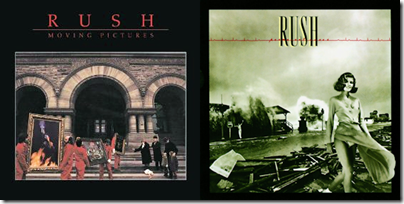Ride Notes for September 13th, 2014
13 September 2014 • by Bob • Bicycling
Saturdays are one of my normal long rides, and in keeping with that tradition I rode 63.3 miles, or 101.9 kilometers. This was my second or third time riding more than 60 miles within the past year, although I was in better shape on this ride than my last. That being said, today's ride was a little slower than normal for me; my average mph and cadence were both less than normal, although I'm not sure why.
I had planned on riding a double pass around the Pistol Hill Road loop, which would give me somewhere over 50 miles, but here's the way that everything actually panned out: I completed my first pass around the loop, and I made my obligatory stop and the hydration station near the entrance to Saguaro National Park. (By this time I had ridden a little over 27 miles.) While I was refilling my water bottles, I was contemplating whether I should ride the 8-mile loop around the park after my second pass of the Pistol Hill Road loop, but I hate doing that because my legs are pretty tired after 45 or 50 miles and I don't like facing the big hill on the back side of the park when I'm in that condition. Then I had an epiphany: "Why don't I ride around the park now and then make my second pass around the Pistol Hill Road loop?" This seemed like a good idea, and I was in considerably better condition for the park loop, but the long 7-mile ride to the summit on Pistol Hill Road was a pain.

Riding around Saguaro National Park
The temperature was pretty nice for today's ride. I have done several rides in 100F+ temperatures, so it was nice to have a ride that stayed around the mid-80s. That being said, for some inexplicable reason the temperature spiked all the way to 98.6 while I was riding around Saguaro National Park, which made the loop a little miserable at times. However, the temperature dropped back down to 90 degrees by the time I left the park.

"Javelina Rocks" - Not the scene of the famous Star Trek
Gorn battle, but it would be a good substitute.
Something weird happened on my way around the Saguaro National Park loop - I inhaled a bug. That might seem kind of funny in hindsight, but believe me - it was no fun at the time. I was coughing violently for at least a mile, and at several random intervals my condition triggered my gag reflex and I thought that I was going to choke. The thought running through my mind at the time was, "Oh great - I'm in the middle of nowhere and there's no one to do the Heimlich Maneuver for me." Eventually I simply screamed at the top of my lungs for several seconds and that seemed to clear my airway, but that was a terrible experience which I hope not to repeat.
My feet have really been hurting on my long rides, right around the ball of each foot. I have long known that switching to cleats instead of using toe clips would help alleviate that problem, but today perfectly illustrated why. Sometime around the 20-mile point my feet began to hurt - as they normally do - but as I thought about where they were hurting exactly and how they were bending on the pedals it dawned on me that the toe clips were forcing my feet to bend in a way that was unnatural, so I flipped both pedals over and rode the next 40 miles with relatively little pain. (The toe clips will be gone soon.)

Panorama from the high point on Pistol Hill Road.
Today was also an eye-opener with regard to keeping my electrolytes in balance and my energy up. I carb-loaded before the ride on ¾ of a waffle, and I carried plenty of Gatorade & PowerAde as well as several packets of Gu for the ride. It is suggested that cyclists ingest a packet of Gu about every 45 minutes or so, although I usually don't that often. I had a packet around the 15-mile mark, and another around the 27-mile mark, but sometime around the 42-mile mark I realized that my body had already burned off everything that I had consumed that day and my strength was starting to fade. I quickly downed another packet of Gu, and within a mile or so I had recovered.
On a related note, I weighed myself right before I started the ride and immediately after I returned, and despite consuming ¾ of a gallon of water during today's ride, I lost three pounds by the time I was done. (Of course, I put on at least a pound or two after I got home and drank another quart of Gatorade.)
One final thought - I was wearing another new Microsoft cycling jersey today. I felt a little conspicuous while wearing this particular shirt, as though Microsoft was some sort of corporate sponsor for me. (That being said, Microsoft actually bought the bicycle that I was riding as part of their "Stay Fit" program, so I guess they kind of are a sponsor.)
Ride Stats:
- Primary Statistics:
- Start Time: 10:24am
- Distance: 63.3 miles
- Duration: 4:38:16
- Calories Burned: 2,079 kcal
- Altitude Gain: 2,786 feet
- Speed:
- Average Speed: 13.6 mph
- Peak Speed: 29.5 mph
- Temperature:
- Minimum: 80.6 F
- Average: 88.4 F
- Maximum: 98.6 F
- Heart Rate:
- Average: 143 bpm
- Maximum: 167 bpm
Ride Notes for September 6th, 2014
06 September 2014 • by Bob • Bicycling
Today was supposed to be a "Long Day," but it was a rather short long day; even though that's kind of an oxymoron. Let me explain: last night I rode 17 miles, which was not one of my normally-scheduled rides. I usually do short rides of 15-30 miles on Tuesdays and Thursdays, and I do longer rides of 40 or more miles on Saturdays. With this schedule in place, I do not ride on the day before a long ride, so my legs feel refreshed by Saturday morning when I head out.
That being said, as I got on the road this morning I could feel residual fatigue from my ride the night before, so I could tell that I wasn't riding at my best. In addition, a major storm system was headed my way, and I could see it rapidly approaching on the horizon. With both of those factors in mind, I made up my mind fairly early in the ride to do a single pass around the Pistol Hill Loop Road and call it a day. That route is a little over a metric half-century, and that was fine by me.
If I had to title today's ride, however, the name I would give it is "The Day of the Tarantula." Seriously - I saw no less than 10 good-sized tarantulas along the road, and I had to swerve to miss several of them. (Cleaning tarantula guts off my bicycle would really suck.)
Apart from all of that, I am really learning to like my Garmin 510 that I am now using to track my rides. I've set up the screen to track my cadence, heart rate, current speed, total distance, etc., so at any moment I can get a pretty decent idea of how my ride is going. I have been trying to keep an average of 70rpm for my riding cadence, and I managed to hit that average for today's ride.
Ride Stats:
- Primary Statistics:
- Start Time: 10:15am
- Distance: 31.6 miles
- Duration: 2:15:152
- Calories Burned: 1,151 kcal
- Altitude Gain: 1,280 feet
- Speed:
- Average Speed: 14.0 mph
- Peak Speed: 28.1 mph
- Temperature:
- Minimum: 80.6 F
- Average: 88.6 F
- Maximum: 93.2 F
- Heart Rate:
- Average: 151 bpm
- Maximum: 177 bpm
Ride Notes for August 30th, 2014
30 August 2014 • by Bob • Bicycling
I have to say right up-front that today was a terrible ride. The weather conditions were great, but I was plagued by myriad technical issues that caused me no shortage of grief. Darn, darn, darn.
Here's the situation - the day didn't start off well; I set my alarm for sometime between 8:00am and 8:30am, with the intention of getting on the road by 9:00am for a 55-mile ride. (Two circuits around the Pistol Hill Road loop.) But I was up till 4:00am the night before, so when I was rudely roused from slumber by my alarm, I turned it off and I drifted back to sleep. I woke up at 9:00am, and decided that I could probably make it on the road by 10:00am at the latest.
I made a quick breakfast of eggs & ham, and I started getting all of my gear ready for the ride: multiple bottles of water and Gatorade, several packages of Gu, pumping air into my bicycle tires, etc. By 10:00am it looked like I had everything together, but I ran into a problem as I was about to leave - I had just installed a seat-attached, dual-water-bottle mount on my bicycle, and it came off as I was storing my bottles for the ride.
This discovery was met with no shortage of exasperation, so I reattached the mount, only to be faced with the same situation - the mount came off with simple usage. So I completely disassembled the mount, verified that everything was put together correctly, inspected my saddle to make sure that I was connecting it in the best place, reattached the mount, and I re-bolted everything as tight as possible without stripping any of the bolts. Once completed, I picked my bicycle up by the mount and it held fast. This seemed good enough for me, so I double-checked to make sure that I had everything that I needed for the ride, and I finally got on the road sometime around 10:40am.
Unfortunately, the ordeal with the mount had taken up almost ¾ of an hour, so I was now running seriously behind the optimum time for riding. I knew from checking the weather the night before that I would now be somewhere in the middle of the open desert when the temperature was well over 100 degrees. Despite that knowledge, I soldiered on.
The first couple miles were uneventful for the most part, but I was on the wrong screen on my Garmin GPS so I couldn't monitor my heart rate or cadence, and I couldn't seem to change screens. Trying to resolve the issue had me pretty distracted, which is a bad thing when you're sharing the road with traffic. Eventually I realized that I had accidentally locked the controls, but once I had that problem resolved, I realized that my cadence sensor wasn't sending signals to my GPS. I couldn't fix that problem while in motion, so I pulled off the road and repositioned the cadence sensor on my bicycle. After several minutes I seemed to have that problem taken care of, and I resumed my ride.
When I hit the 5-mile mark, I head a weird sound on the back of my bike, and when I looked over my shoulder I realized that one of my water bottles was bouncing down the road behind me. I quickly pulled to a stop, and I discovered that my @#$% dual-bottle mount had come off - again. What's worse, I only saw one water bottle behind me, which meant that the other bottle had obviously fallen off some time earlier in my ride. This left me with two choices: write off the water bottle as a complete loss, or retrace my route with the hope of finding it along the road. My water bottles are pretty nice - and they're not cheap - so I decided to see if I could find it. (After all, it couldn't have fallen off that much earlier, right? Wrong.)
I begrudgingly started riding back in the opposite direction. In order to assist my search, I was intentionally riding in the wrong direction in the bicycle lane, for which I profusely apologized to every cyclist whom I encountered as I explained that I was searching for a water bottle that I had lost. Truth be told, I felt like I was looking for the proverbial needle in a haystack - I had no idea if the water bottle had rolled off the road into the bushes somewhere, or if it had been stuck by a car, or any one of a number of reasons why I might never see it. My search went on for several miles, until a cyclist travelling in the opposite direction remarked that he had seen my water bottle. Unfortunately we passed each other in such haste that I couldn't hear where he said he had seen it.
As I entered the city limits, I decided that it was best to change sides of the road to the correct side, and I would simply make a U-turn if I saw the water bottle. But I didn't, and I made it to within a few hundred yards of my neighborhood before I decided that I had gone too far. So I turned around and continued my search as I resumed my original course. A mile or so later I found my water bottle lying in the road, and I pulled to a stop as I kicked myself with incredulity for my failure to notice the bottle on my first pass. Nevertheless, I quickly got back on the road, but I had lost faith in the dual-bottle mount, so I was forced to store the two water bottles in the back pockets of my riding jersey.
By the time I reached the Saguaro National Park, I had been riding for over an hour, but I felt like I had made no progress at all since I had been at this same location some 45 minutes earlier. All of my starting and stopping and slow-paced searching had taken their toll: my legs felt terrible, my heart rate was hovering above 150bpm, and I was running low on water as I pulled into the hydration station near the park entrance. I took a short break as I refilled all of my water bottles, and I consumed a pack of Gu as I weighed my options. My original plan of riding 55 miles was totally shot, and the temperature was already over 100 degrees. I seriously thought about tossing in the towel and riding home, but that would have put my mileage for the day at only 18 miles, which was way lower than I wanted.
I decided that I would make a single lap around the Pistol Hill Road loop, which would give me somewhere over 40 miles. This was obviously lower than my original 55-mile goal, but it seemed an acceptable alternative to quitting. Once I had that plan in mind, I got back on my bike and followed the road as it led off into the desert. I could feel that I wasn't riding at my best level - all of my earlier misadventures had taken their toll - so I was riding with the philosophy that a successful ride for the day would be to simply complete the loop and arrive home in one piece instead of challenging my previous times like I would normally do.
When I passed the Rincon Valley Market somewhere around the 17-mile point, I was shocked to see that it was boarded up and appeared to have gone out of business. The market had always been something of a backup plan for emergency supplies. With it gone, there is no place for me to get water if I'm running low out in the desert, so I'll need to keep that in mind for future rides.
As I reached the 18.5-mile point, it felt like the strap for my heart rate monitor was pinching my chest. I thought that it would work itself out, but it seemed to grow more persistent, so I reached inside my cycling jersey to adjust the strap. To my confusion and surprise, my hand suddenly felt like it was being pinched as well, and that's when it dawned on me: I wasn't being pinched - I was being stung! With this shocking revelation in mind, I grabbed the front of my shirt and crushed as much of it as I could, and then I pulled off the road to inspect the situation. Sure enough, some sort of wasp or yellow jacket had managed to get inside my jersey, and I had smashed it when I crushed my shirt. With this problem rectified, I scraped the bug guts out of my shirt and I resumed my ride.
Unfortunately, the insect adventure happened just as I was starting up the long, 6-mile uphill climb to Pistol Hill Road. I had just destroyed all of my forward momentum, and anything that resembled a positive attitude. Now I was truly riding onward fueled by the singular desire to "Not Quit." (But I really wanted to quit - believe me.)
One of my personal goals is to never shift off my top-most chain ring, and I managed to keep to that goal as I slogged my way up the last mile to the highest point on Pistol Hill Road. But as with my refusal to quit, my so-called persistence was really just stubbornness on my part. My cadence was lower than I wanted, my heart rate was higher than I wanted, and I was rapidly going through my water and Gatorade as I tried my best to combat the soaring temperatures which surrounded me.
I had been riding for 2¼ hours by the time I crested the summit on Pistol Hill Road, and I passed the 25-mile mark as I started my descent down the other side. Normally I would be pedaling as I descended, but I needed a break, so I consumed another pack of Gu as I coasted downhill for most of the next mile or so. This had the desired effect, and my spirits were slightly better as I turned north onto Camino Loma Alta for the 3-mile ride back to Old Spanish Trail.
The next several miles were mostly uneventful, although the 3 miles from the low point in Jeremy Wash to the Saguaro National Park were harder on me than usual; I think simple exhaustion from the day's misadventures were getting the better of me. I managed to keep to my personal goal of staying on my top-most chain ring, but it took some serious effort... or dedication... or stubbornness... or foolishness... it's one of those, I'm not quite sure which one.
By the time I reached Saguaro National Park, I was running low on water again, so I pulled into the hydration station near the park entrance to refill. As I topped off my water bottles and poured some cold water over my head, I struck up a conversation with another cyclist who was taking a quick break. He had already ridden 60 miles for the day, and he was about to head around the 8-mile park loop. He invited me along, but I had already endured more than enough riding for the day, so I politely declined, and then I hopped back on my bicycle to head home.
Ride Stats:
- Primary Statistics:
- Start Time: 10:42am
- Distance: 41.3 miles
- Duration: 3:05:19
- Calories Burned: 1,588 kcal
- Altitude Gain: 1,900 feet
- Speed:
- Average Speed: 13.4 mph
- Peak Speed: 27.8 mph
- Temperature:
- Minimum: 78.8 F
- Average: 102.1 F
- Maximum: 107.6 F
- Heart Rate:
- Average: 145 bpm
- Maximum: 168 bpm
Ride Notes for August 26th, 2014
26 August 2014 • by Bob • Bicycling
I'm logging today as a "short ride" since I would normally ride 30 miles or less, but really what I did was two separate rides that were both around five miles in length. Here's the scoop: I started another class at a local college, which is near enough for me to ride to. So really I'm commuting, more-or-less, but since the college course is my new evening activity on Tuesdays and Thursdays, I have to take what I can get.
I rode a total of 9.6 miles, which is about the length of a ride to and from the Saguaro National Park, which used to be my short ride until I grew ambitious and started increasing the length of my short rides by 10 or 20 miles. (To be fair, I rode 9.0 miles yesterday, so over the past two days I rode a grand total of 18.6 miles.)
The ride was mostly-uneventful; I was riding in blue jeans and a polo shirt instead of my normal cycling attire, which combined badly with the high humidity, so I was sweating pretty badly by the time I arrived at my class. (I'll have to remember that and leave home a little sooner in the future so I have some time to recover before class.)
Ride Stats:
- Primary Statistics:
- Start Time: n/a
- Distance: 9.6 miles (total)
- Duration: 38:38 (total)
- Calories Burned: 547 kcal (total)
- Altitude Gain: 458 feet (total)
- Speed:
- Average Speed: 14.9 mph
- Peak Speed: 23.5 mph
Ride Notes for August 23rd, 2014
23 August 2014 • by Bob • Bicycling
Today's ride was an adventure in more ways than one.
First of all, my new cycling GPS arrived in the mail yesterday, and I was eager to try it out. The GPS that I bought is a Garmin Edge 510 Bike Computer, and I purchased the version that was bundled with Garmin's Heart Rate Monitor and GSC 10 Speed/Cadence Sensor.
All of this gear took a while to set up, so even though I had hoped to be on the road by 9am, I didn't actually get on the road until shortly after 11am. By way of explanation, the speed/cadence sensor needed to be installed on my bicycle, and to do so I needed to read the user guide and watch an online video in order to make sure that I was setting everything up correctly. (I also needed to pair the heart rate monitor with my GPS and install the GPS mount on my bicycle, but those tasks were fairly simple.)
Once I started out, I spent the first few miles adjusting small features on the GPS to display what I thought would be the most-relevant information for me during my ride. For example: current speed, total distance, ride time, cadence, heart rate, current time, etc. The GPS is pretty easy to use, so once I got the hang of things, I like having the additional information available to me. (My old cell phone GPS app was great, but it doesn't provide the same level of flexibility nor does it provide information like cadence.)
Another interesting adventure during today's ride was the altered course: many of my recent long rides have involved multiple trips to Colossal Caves, which I may have pointed out has a very bumpy last mile because the road is poorly maintained. I also mentioned in a recent blog that I have been considering turning off onto a short loop at Pistol Hill Road instead of riding all the way to Colossal Caves. I mentioned this plan to an old friend and avid local cycling enthusiast earlier this week. He was shocked when I told him that I had been riding all the way to Colossal Caves, because he knew how terrible that last mile was. He encouraged me to ride the Pistol Hill Road loop, although he mentioned that it has some hills to climb.
With that in mind, I followed my usual route towards Colossal Caves for the first 14 miles or so until I reached Pistol Hill Road, where I turned south and promptly began huffing my bicycle uphill. The great part about this route was - the road itself has obviously been recently-paved, so the riding conditions were great. The only negative feature was that the loop begins with a hill which I think parallels the difficulty level of the big hill in the Saguaro National Park. Nevertheless, it was a good ride, and I think that I will stick with this new route in the future. It adds a few miles to the course, which is actually a good thing, and the quality of the ride is so much better that it makes everything worth the extra miles.
I spent a lot of the ride paying attention to my cadence. I have been doing a lot of reading about cycling training, and many of the articles which I have read mention trying to keep your cadence at 80 rpm. I quickly realized that this cadence wasn't going to work for me, so I tried to keep my cadence at 70 rpm. This was difficult for predictable reasons, such as hill climbing. Just the same, I averaged 66 rpm for the duration of today's 4-hour ride, so I will simply try to improve from there.
I drank 3 or 4 liters of water and Gatorade during today's ride, but I still lost 2.5 pounds by the time I was finished. (I'm starting to see how the triathletes who compete in the Ironman Triathlon in Hawaii can lose 10 pounds during that race - for which they are disqualified.)
I was within a few miles of my house on the return trip when I realized that I had forgotten to put on sunscreen before today's ride. I had been in a hurry to get out the door, and as a result I could already see that my thighs were sunburned along the lower edges of my cycling shorts.
I needed to get home to help Kathleen take our puppy to obedience training at a local pet store, and we needed to leave sometime around 3:15pm to 3:30pm. With that in mind, I was calling it pretty close with a 4-hour ride which began at 11:12am. (I made it, though. I had just enough time to take a quick shower and run out the door.)
Ride Stats:
- Primary Statistics:
- Start Time: 11:12am
- Distance: 54.9 miles
- Duration: 3:57:52
- Calories Burned: 1,896 kcal
- Altitude Gain: 2,510 feet
- Speed:
- Average Speed: 14.1 mph
- Peak Speed: 27.7 mph
- Temperature:
- Minimum: 80.6 F
- Average: 92.3 F
- Maximum: 100.4 F
- Heart Rate:
- Average: 144 bpm
- Maximum: 169 bpm
Out of curiosity, I ran both my new Garmin GPS and the CycloMeter app on my Windows Phone to track today's ride, and there were some serious differences. In the end, I decided that the data from my Garmin was the most-trustworthy, so that's what I used to track and log today's ride. (For example, CycloMeter listed my calories burned at 3200 calories, whereas my Garmin showed 1,896 calories. That's a pretty significant difference.)
Ride Notes for August 21st, 2014
21 August 2014 • by Bob • Bicycling
If you've been following my cycling blogs, you will have noticed that Thursdays are one of my "Short Ride" days, which usually consists of a 17-mile. But you may have noticed that in recent weeks I have slowly been increasing the length of all my rides by several miles, so today's "short ride" wound up being 27 miles: from my house to the Saguaro National Park, twice around the park loop, and then home again.
The weather was more cooperative today, so I was able to head out for my ride in the evening. I checked my sunrise/sunset app for my Windows Phone, which showed that sunset was at 7pm, so I knew that I had to get on the road by 5:15pm or I would be riding home in the dark, and I managed to get on the road at 5:11pm. Because of the waning monsoon season, the sky was predominantly overcast, and that dropped the overall temperature for the ride. There was a light rain falling as I started out, but I was pretty sure that the rain would clear up quickly based on the cloud formations in the area.
I did a couple of things differently for today's ride: first of all, I replaced the small bag that attaches to my bike frame (which I have been using to carry things like Gu packets and my ID) with a new pannier-style bag. This allowed me to carry a few more items, but it also allowed me to have decent control over my cell phone while keeping it safe from the elements. And the bag's construction still allowed me to reach around the back of my phone to switch my external battery pack on and off.
I also changed my playlist for today's ride: instead of NeedToBreathe, I downloaded Rush's Moving Pictures and Permanent Waves albums onto my phone. Some of the songs - like Spirit of Radio and Red Barchetta - are great riding songs. While a few others - like Natural Science - were kind of weird as riding music. (e.g. "How am I supposed to pedal in rhythm with a 7/8 time signature?")
The winds weren't bad today, so I seemed more on schedule than some of my recent windy rides. With that in mind, I was already on my way around the park loop by the time that my GPS announced that I had been riding for 20 minutes (with average speed around 15mph). My first pass around the park was rather uneventful, except that I kept bumping into the same set of car-bound tourists; first I passed them, then they passed me, etc. That wasn't so bad - the park is for tourists, after all. The only bad part about it was when I came speeding around a downhill corner to find that they had stopped their car in the middle of the one-lane road and had left their car doors open when they got out. This left me with only a few feet of clearance between the driver's-side door and the desert, so I had to brake hard to avoid colliding with their car or the surrounding foliage. (Grrr.)
I finished my first loop around the park and headed directly into my second loop without pause. For some reason I seem to ride stronger on the initial hills through the first miles of the park; perhaps my legs are a little more warmed-up by then. However, climbing the big hill around the 3.5-mile point is always worse the second time around. Even more demoralizing during my second loop was the guy who zipped by me as I was a few hundred yards from the top of the first hill on the ridge. (I was churning along at just above 5mph, and he was riding at about 7mph or 8mph. That may not seem like much, but on a bicycle that can seem like a lot.)
The sun was rapidly descending through the clouds and over the distant horizon as I made my way around the park. And as darkness fell, I became quite aware of how fast I was going and how much worse my view of the road ahead was getting. This added a bit of trepidation as I sped through the hills and washes that make up the last few miles of the loop, and I decelerated a little to compensate for the fading visibility.
As I finished my second loop around the park, I made sure that all of my bicycle lights were on, and I headed home as fast as was safely possible in the cool, dusky air of Tucson at twilight.
Ride Stats:
- Distance: 27.2 miles
- Start Time: 5:11pm
- Duration: 1:42:51
- Average Speed: 15.9 mph
- Peak Speed: 30.8 mph
- Altitude Gain: 1,597 feet
- Calories Burned: 1,584 kcal
- Starting Temp: 82 degrees
- Ending Temp: 78 degrees
Ride Notes for August 19th, 2014
19 August 2014 • by Bob • Bicycling
Well, today was an interesting ride. Tuesdays are one of my short rides, and normally I do my usual 17-mile ride (home to the Saguaro National Park, around the park loop, and home again). But the weather was looking like it was going to be really bad, and all of the weather websites showed thunderstorms throughout the day. I looked at a lot of the radar images, and it appeared as though the storms were going to collide with the Catalina Mountains to the north of Tucson, and there was another system on the far side of the Rincon mountains to the east of Tucson.
However, Saguaro National Park is at the base of the Rincon mountains, which meant that a simple shift in the storm's direction would drop the storm on top of me when I was somewhere where I would rather not be in a thunderstorm. All of the storms seemed to be headed to the northeast, so I figured that as long as I stuck to the south, I should be okay. I therefore decided to head out to Colossal Caves, where there were a few opportunities to seek shelter if the need arose. That being said, the ride to Colossal Caves is 14 miles longer than my usual ride, which meant that I rode 31.2 miles instead of 17 miles.
It looked like the weather was getting worse as the day progressed, so I decided to ride earlier in the day instead of waiting for an evening ride like normal. With that in mind, I headed out shortly before noon, and I could see that the Catalina mountains and the northwest side of Tucson were getting slammed by serious thunderstorms. The trouble is, as I approached Saguaro National Park, I could see that South Tucson had a major rainstorm overhead, but I couldn't tell if it would be a problem later. Apart from that, the ride to the caves was uneventful, albeit a little slower than normal as I kept looking over my shoulder to see what the weather was doing.
As I was headed back, I could see that I was headed into a storm. While I accepted the fact that rain was a certainty, I saw several flashes of lightning that had me alarmed. (Rain = Acceptable; Lightning = Unacceptable.) I knew that the Rincon Market was at the 22-mile point, and I was somewhere around the 18-mile point as I suddenly found myself facing a serious headwind. (This elicited some serious yelling at nature on my part, all of which was utterly fruitless.) Knowing that I would shortly be drenched, I moved my cell phone and other important things into a small Ziploc bag that I had brought with me specifically for this possibility.
A light rain started to fall as I reached the market, and I pulled off the road briefly as I pulled out my cell phone to check the weather. The radar images looked like I would be skirting around the storm that I saw earlier, so I got back on the road headed home. Shortly after I hit the road, the rain started grew stronger. As I rode along, I kept reminding myself of each location where I could pull off the road if the weather became unbearable. By the time I was headed uphill from Jeremy wash, the rain was falling much harder, and the low areas around the wash were filling with water. My bike has no fenders, so I was throwing around a fair amount of mud as I rode.
When I reached Saguaro National Park, the rain had abated significantly, and it had ended within another half-mile or so, although that didn't help the mud situation. I made it home safely, though, and somewhat wiser about paying attention to large puddles that form on the roads.
Ride Stats:
- Distance: 31.2 miles
- Start Time: 11:43am
- Duration: 2:15:38
- Average Speed: 13.8 mph
- Peak Speed: 28.0 mph
- Altitude Gain: 1,334 feet
- Calories Burned: 1,721 kcal
- Starting Temp: 86 degrees
- Ending Temp: 77 degrees
Ride Notes for August 16th, 2014
16 August 2014 • by Bob • Bicycling
I got up today with the intention of riding 50 miles, and I’m happy to say that I stuck to that plan. For the most part, anyway. My chosen route was to ride the 15 miles or so from my house to Colossal Caves, then backtrack 10 miles to the entrance of Saguaro National Park, then 10 miles back to Colossal Caves, and then 15 miles home. All of those distances were only estimates, though – my actual number of miles ridden for the day was 53, so I exceeded my goal by a few miles. (And that’s okay by me.)
I set my alarm for 8am this morning, with every intention of heading out for my ride by 8:30am. However, when I woke up I discovered that Kathleen was making waffles and bacon, so we had a leisurely breakfast together as we chatted about our respective weeks. As a result, I didn’t get on the road until sometime around 9:30am, but quality time with my spouse is worth more than a silly bike ride – so my delay was worth every minute.
I chose to ride 50 miles because it works out nicely riding to Colossal Caves and back a couple times; there are a lot of hills, so it keeps me working the whole time. But I wanted to ride at least 43 miles today because that would help me hit the century mark (100 miles) for the week. That being said, going past my goal is not bad, either. And with that in mind, I logged 110 miles on the bicycle this week – with nearly 6,200 calories burned.
The ride was mostly uneventful, although I saw two distracted drivers swerve off the road ahead of me. Had they lost their concentration when they were speeding past me… well, let’s just be thankful that the worst-case scenario was averted.
A few weeks ago I rode a metric century (100km), although I did just about everything wrong for that ride: I stayed up all night the night before (so I had been up for 24 hours when I began the ride), I barely consumed 200 calories worth of food before heading out, and I ate nothing during the 4.5-hour ride. As someone from a local bike shop commented, “You’re the guy we’re going to find lying by the road some day.” With that in mind, it was better to have had a real breakfast before heading out today, and I made sure to down a package of Gu at the 15-mile, 26-mile, and 37-mile points. I drank several liters of water and Gatorade during today’s ride, yet I still managed to lose a little over a pound of weight during the endeavor.
I had one intentional stop during the ride; I pulled into the hydration station at Saguaro National Park near the mid-point of my ride in order to refill all of my water bottles. I met another cyclist while I was there; she had just completed her loop around the park and was headed home shortly. (She was recovering from a recent illness, and she was lamenting the fact that she had to pull off the road near the middle of the "Widow Maker" hill on the back part of the ride. As someone who hates that hill, she truly had my sympathy.)
That being said, I also had one unintentional stop during the ride - as I was just starting up the long, 5-mile hill on the last leg of my route to Colossal Caves, I somehow managed to drop my water bottle. As a result, I brought the bike to a quick halt, and I nearly fell over since my shoes were immobilized in toe clips. But I managed to get one foot out before I hit the ground, and I laid the bike on its side while I ran back for my bottle. Once I had that safely stowed, I climbed back on my bike and I began the laborious process of riding uphill. (Although I was upset with myself for having lost all of my forward momentum when I stopped.)
I saw two good-sized tarantulas on the road, and I managed to miss both of them. (Good thing, too – I am sure that tarantula guts are no fun to clean off.) I saw lots of hawks in flight, which was better than the usual gaggle of turkey vultures who follow me when I'm riding at mid-day in 100+ temperatures. (Seriously - I am followed by vultures a lot when it's really hot. I wonder if they know something I don't?)
For the future, I’m looking into making a small change to this ride: instead of riding all the way to Colossal Caves on Old Spanish Trail, I can turn off onto Pistol Hill Road (I love the name!) about a mile before the caves, then turn onto Camino Loma Alta, which will take me back to Old Spanish Trail. This adds a few miles to the ride, and it cuts out the barely-maintained last mile to the caves (which hurts to ride). I seem to be the only cyclist who is riding all the way to the caves, so I’m pretty sure that all of the other cyclists are using this alternate route. If I combine that route with my current plan of riding twice to the caves, I might be able to extend the ride to 60 miles.
Ride Stats:
- Distance: 53.0 miles
- Start Time: 9:28am
- Duration: 3:44:57
- Average Speed: 14.1 mph
- Peak Speed: 31.3 mph
- Altitude Gain: 2,932 feet
- Calories Burned: 2,956 kcal
- Starting Temp: 82 degrees
- Ending Temp: 94 degrees
8/17/2104 Update: I was on the verge of falling asleep as I wrote this blog, which is unlike me; I usually head off to bed around 2am every day, so it was extremely atypical for me to be that tired so early. Nevertheless, I climbed into bed after publishing the original blog, and I slept for 11 hours, which is also not my normal behavior. I must be getting older. ;-]
Ride Notes for August 14th, 2014
14 August 2014 • by Bob • Bicycling
Once again, today was supposed to be one of my “Short Days,” but I decided to shake things up just a bit: instead of riding the usual 17-mile trek from my house through Saguaro National Park and home again, I doubled my ride around the park, which yielded a 26-mile ride.
The days have been growing shorter as we head into Fall and Winter, and sunset is getting a little earlier each day. A few weeks ago sunset was around 7:30pm, but I checked earlier today and saw that sunset was going to be at 7:08pm. With that in mind, I did some quick math: if I assumed that it takes me 20 minutes to the park and 20 minutes to return home, and it takes 40 minutes for each loop around the park, that means that it should take about two hours to complete the ride. (In all actuality, it takes me less time for each phase of the ride, but I like to add a little buffer in case of weather.)
With that in mind, I knew that I needed to head out as close to 5pm as possible, but I needed to lock up our puppy before I left and she was being uncooperative, so that delayed my start time until quarter after the hour.
I decided that some music would be nice for today’s ride, so I loaded NeedToBreathe’s Studio Album Collection onto my cell phone, and I had that playing throughout the journey. (No earbuds, though - I only used the phone’s speaker.)
I was also wearing my new riding jersey today, which I bought a few days ago. I’m liking it a lot, and it has lots of great artwork that reminds me of my years in the Pacific Northwest.
The day was predominantly overcast, which made it seem like the sun was already setting by the time that I arrived at the park. Nevertheless, I started with earnest, and I managed to complete my first loop around the park in 36 seconds less than my previous personal best. (It’s the little victories that make your day.) I felt like I was riding a little slower my second time around the park, and I was certainly climbing the “Widow Maker” hill a little slower than my first loop. But somehow I made back for lost time, because my GPS showed that it took me just over 34 minutes to complete each loop around the park, with an average of a little over 14mph for both loops.
I have to admit, riding around the park a second time is difficult, because I’m pretty tired after my first loop. At times I have to rely on some old Army training psychology for perseverance; sometimes you just have to tuck your head down and push on. It also helps that the park is a one-way street: once I’ve started my second loop, I’m committed to completing the course.
The sun was visibly racing toward the far horizon as I completed my second loop around the park and started my 4.5-mile trek homeward, so I made sure to turn on all of my lights to avoid being hit by a car. (Today’s motorists are inattentive enough as it is.) I expected the second loop around the park to extend my ride to 25 miles, but for some reason my GPS indicated that I had ridden a little over 26 miles. I have no idea how that happened, but I won’t argue with it.
Ride Stats:
- Distance: 26.1 miles
- Start Time: 5:16pm
- Duration: 1:44:35
- Average Speed: 15.0 mph
- Peak Speed: 32.4 mph
- Altitude Gain: 2,020 feet
- Calories Burned: 1,498 kcal
- Starting Temp: 85 degrees
- Ending Temp: 84 degrees
Quick Algebra Pop Quiz: The loop around Saguaro National Park is 8 miles. I passed a guy running in the opposite direction at the 6-mile mark on my first loop around the park, and I passed him again at the 3.5-mile mark on my second loop. If I was averaging 14mph around the park, what was the runner’s average mph around the park? ;-)
Ride Notes for August 12th, 2014
12 August 2014 • by Bob • Bicycling
Today was supposed to be one of my "Short Days," meaning that I would ride my usual 17-mile trek from my house through Saguaro National Park and home again. But I had the day off, so I decided to ride a Metric Half-Century (50km) from my house to Colossal Caves and back.
This past Saturday the same ride had taken me a little over two hours, and I was hoping that I could improve on that and complete the ride in less than two hours. Sadly, this was not going to be possible. I discovered as I started out that I was riding into a stiff headwind all the way to Colossal Caves, which ultimately added six minutes to my total ride time. (Actually, it probably would have added more, but I intentionally rode faster than normal on my way back from Colossal Caves to make up for lost time.)
That being said, the strong headwind made climbing a lot of the hills on the road to Colossal Caves very difficult to negotiate, and I found myself having to downshift a lot to compensate; periodically I had to downshift while riding downhill just to fight the winds that hit me in the face as I crested the various hills that exist between the 10-mile and 15-mile mark on my way to the caves.
As I mentioned the other day, I have done this ride often enough to recognize most of the scenery along the way, so today I completed most of the ride with the screen turned off on my phone to conserve the battery. (Note: I turned on the screen once I hit the 10-mile mark so I could see how close to the caves I was getting, because the terrain between 10-miles and 15-miles contains the worst of the hills, and then I turned it off for the ride home.)
As I rode through the bottom of a wash at the 10-mile mark, I noticed a cow chewing its cud behind a fence off to the right of the road. I mustered up my best cow impression and I called out a friendly "Moo!" as I passed by, but she simply eyed me with contempt, as if to ask, "Why does everybody do that?"
On my way back from the caves, there is a certain point where I pass a sign which reads, "Tucson - 10 Miles." I have to admit, it is momentarily demoralizing to realize that you are on a bicycle in the middle of the desert and 10 miles from town.
Ride Stats:
- Distance: 31.2 miles
- Start Time: 9:43am
- Duration: 2:14:56
- Average Speed: 13.9 mph
- Peak Speed: 33.6 mph
- Altitude Gain: 2,152 feet [See Below]
- Calories Burned: 1,726 kcal
- Starting Temp: 90 degrees
- Ending Temp: 94 degrees
Note: Something appears to be seriously off with the altitude gain computation in my GPS application for my phone. I have done this ride several times, and the altitude gain is always well over 1,800 feet. For today's ride it said the altitude gain was 387 feet, which was totally bogus. When I analyzed the GPS data from my ride in an external application, I got the 2,152 feet that I listed above. So something is definitely amiss. Grrrrr.