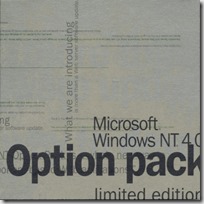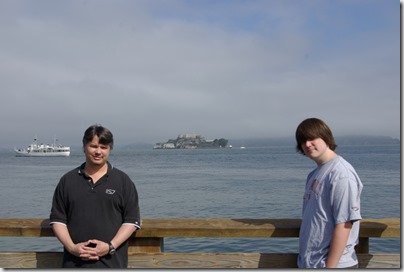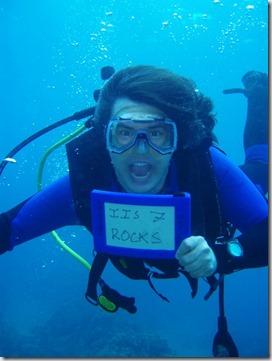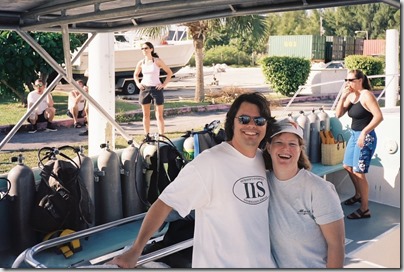FTP Clients - Part 6: Core FTP LE
02 May 2009 • by Bob • FTP
For this installment in my series about FTP Clients, I'd like to take a look at the Core FTP client. For this blog post I used Core FTP Lite Edition (LE) version 1.3c (build 1447) and version 2.1 (build 1603), although all of my screen shots are from version 2.1. Core FTP is available from the following URL:
At the time of this blog post, Core FTP provides the LE for free and charges a small fee for a professional version.
Like most graphical FTP clients, the Core FTP LE user interface is pretty easy to use and rather straight-forward - you have separate windows for your local and remote files/folders, as well as a logging window that lists the FTP commands that are sent and the FTP server's responses:
Core FTP LE has a great Site Manager feature, which allows you to store commonly-used connections to FTP sites:
Clicking on the Advanced button gives you a great deal of additional configuration settings, and I'll say more about that later:
Command-Line Support
This is one of my favorite Core FTP LE features: command-line support. Yes - I'm a geek - and I like being able to script things and run batch jobs to automate whatever I can, so command-line support is always a plus for me. That said, the interface for the Core FTP LE command-line client is not an interactive experience like you get with the built-in Windows FTP.EXE or MOVEit Freely command-line clients. The Core FTP LE command-line client is provided as via the Corecmd.exe file that is installed in the main the Core FTP LE application directory, and is used for a single FTP operation like GET or PUT - although you can pass the name of a script file to execute several commands before/after logging in or before/after a file transfer.
So my final judgment is that the Core FTP LE client doesn't have great command-line support, but it's still really nice to have.
Using FTP over SSL (FTPS)
The Core FTP LE client supports both Implicit and Explicit FTPS, so the choice is up to you which method to use. When creating a connection to a server, Core FTP LE has three FTP options that you can use with FTP7:
- AUTH SSL
- AUTH TLS
- FTPS (SSL DIRECT)
It's important to choose this option correctly, otherwise you will run into problems when trying access a site using FTPS. If you'll recall from my "FTP Clients - Part 2: Explicit FTPS versus Implicit FTPS" and my other FTP client blog posts, Explicit FTPS allows the client to initiate SSL/TLS whenever it wants, but for most FTP clients that will be when logging in to your FTP site, and in that regard it may almost seem like Implicit FTPS, but behind the scenes the FTP client and server are communicating differently.
In the case of FTP7, the following rules apply:
- If you enable FTPS in FTP7 and you assign the FTP site to port 990, you are using Implicit FTPS - Core FTP LE refers to this as FTPS (SSL DIRECT). (Note: make sure that you configure your FTP client to connect on port 990.)
- If you enable FTPS in FTP7 and you assign the FTP site to any port other than port 990, you are using Explicit FTPS - Core FTP LE allows you to configure your connection to use AUTH SSL or AUTH TLS for the explicit connection.
The type of FTPS is specified on the Connection drop-down menu:
Once you have chosen an FTPS connection, the Core FTP LE client offers you additional options where you can customize which parts of the session will be encrypted:
You can combine the Core FTP SSL options with the advanced SSL policies for your FTP7 sites to customize your security level:
Using FTP Virtual Hosts
Because Core FTP LE's site manager allows you to specify the virtual host name as part of the user credentials, Core FTP LE works great with FTP7's virtual host names. All that you need to do is use the "ftp.example.com|username" syntax when specifying your username, and when you connect to the FTP7 server it will route your requests to the correct FTP virtual host site.
Using True FTP Hosts
A really great feature of Core FTP LE is the ability to send pre-login commands, and since this feature allows you to enter custom commands you can specify the actual FTP HOST command as part of your login:
This is a tremendous feature if you're hosting multiple FTP sites on the same IP address, and gives Core FTP LE some of the best support for true FTP HOSTs.
Scorecard for Core FTP LE
That wraps it up for our quick round-trip for some of Core FTP LE's features, and here's the scorecard results:
| Client Name | Directory Browsing | Explicit FTPS | Implicit FTPS | Virtual Hosts | True HOSTs |
|---|---|---|---|---|---|
| Core FTP LE 1.3 | Rich | Y | Y | Y | Y 1 |
| Core FTP LE 2.1 | Rich | Y | Y | Y | Y 1 |
| 1 As noted earlier, true FTP HOSTs are available in Site Manager using pre-login commands. | |||||
Note: Keeping with my standard disclaimer, there are a great number of additional features that Core FTP LE provides - and I just focused on the topic areas that apply to FTP7.
Note: This blog was originally posted at http://blogs.msdn.com/robert_mcmurray/
FTP 7.5 Service Extensibility References
23 April 2009 • by Bob • IIS, FTP, Extensibility
As I pointed out in my recent blog post that was titled "FTP 7.5 and WebDAV 7.5 have been released", one of the great new features of the FTP 7.5 service is extensibility. In that blog post I mentioned that I wrote the following walkthroughs to help developers get started writing providers for the FTP 7.5 service, and these walkthroughs are all available on Microsoft's learn.iis.net Web site:
- For Managed Code Developers:
- For Native Code Developers:
We have also recently published the FTP Service Extensibility Reference on Microsoft's MSDN Web site, and here is a list of all the reference topics that we have written for FTP 7.5 service extensibility:
- FTP Managed-Code Extensibility API Reference
- FTP Native-Code Extensibility API Reference
I hope this helps!
Note: This blog was originally posted at http://blogs.msdn.com/robert_mcmurray/
Advertising IIS Around the World
10 April 2009 • by Bob • IIS, Humor, Travel
In case you haven't already surmised from some of my other blog posts, I've been around IIS for a long time, so it should go without saying that I'm a big fan of IIS.
I remember when we first released IIS 1.0 for Windows NT 3.51 and we were handing out IIS CD-ROMs at trade shows way back in early 1996; everyone kept asking, "What is this for?" (Obviously the Internet was still a new concept to a lot of people back then.) Out of nostalgia, I kept a shrink-wrapped copy of IIS 1.0 for myself, and I think that I have one of the few boxes left. It usually sits in my office next to my IIS 4.0 Limited Edition CD-ROM...
Anyway, over the years the IIS team has printed up an assortment of IIS shirts, and I have been wearing several of these various IIS shirts as I have travelled around the world. Because I have been doing so for some time, I've found myself advertising IIS in some unexpected places. For example, my wife and I were visiting our daughter in Peru this past March, and we took the following photograph of my daughter and me (wearing one of my IIS shirts) at Machu Picchu:
So - you may ask, "What does IIS have to do with one of the newest wonders of the world?" My answer is, "Um... nothing, really." I happened to be wearing my IIS shirt that day, and it made a pretty good photo. (Obviously, it was a bad hair day for me... so I'm blaming the mountain winds. ;-] )
As another example, my son and I took a road trip down the California coast this past summer to visit my brother in San Francisco, and we posed for the following photo before boarding the boat to Alcatraz:
There are other times where I have taken advantage of a situation to deliberately and shamelessly pose for IIS. For example, I was scuba diving in Hawaii a couple of years ago, and I borrowed someone's dive slate to write the following message:
Actually, I tend to wear IIS shirts when I go scuba diving as a matter of habit - it's kind of a good luck charm for me - and this behavior of mine has led to some interesting experiences.
For example, my wife and I were going scuba diving in the Bahamas several years ago, and once again I was wearing one of my IIS t-shirts that day. The dive company had sent a van to our hotel to pick up several divers, and as I climbed aboard, one of the other passengers saw my shirt and remarked, "Oh, we have an IIS person today. I'm more of an Apache Girl myself." I quickly replied, "That's okay, everybody needs a hobby." I really only expected her to get the joke, but apparently we had a tech-savvy group that day because everyone else on the bus chimed in with, "Ooooooh - you're in trouble." I didn't realize what everyone meant until we got to the dive boat where Apache Girl came walking up to me holding an air tank and said, "I'm your dive guide today, and I picked this air tank especially for you." We both had a good laugh, and I survived the dive so she can thankfully take a joke.
All that being said, I really like to show off IIS. It's a lot of fun to demonstrate the many features of IIS to customers at trade shows, and it's a lot of fun to unofficially advertise IIS when I'm traveling on vacation in various places around the world. So if you see me when I'm on vacation somewhere, the chances are good that you'll be able to find me in a crowd - because I'll be the geek wearing the IIS shirt.
Note: This blog was originally posted at http://blogs.msdn.com/robert_mcmurray/
FrontPage Macro: Fix Filenames
05 April 2009 • by Bob • FrontPage
Using this FrontPage VBA Macro
This FrontPage VBA Macro is designed to fix potential filename problems by:
- Converting all filenames to lowercase.
- Converting all non-alphanumeric characters to underscore characters.
- Removing duplicate underscore characters.
FrontPage VBA Macro Example Code
Public Sub FixFilenames()
Dim objWebFile As WebFile
Dim objWebFolder As WebFolder
Dim strOldFile As String
Dim strNewFile As String
If Len(Application.ActiveWeb.Title) = 0 Then
MsgBox "A web must be open." & vbCrLf & vbCrLf & "Aborting.", vbCritical
Exit Sub
End If
For Each objWebFolder In Application.ActiveWeb.AllFolders
Here:
For Each objWebFile In objWebFolder.Files
strOldFile = objWebFile.Name
strNewFile = FixName(strOldFile)
If strNewFile <> strOldFile Then
objWebFile.Move objWebFolder.Url & "/" & strNewFile & _
".tmp.xyz." & objWebFile.Extension, True, False
objWebFile.Move objWebFolder.Url & "/" & strNewFile, True, False
GoTo Here
End If
Next
Next
MsgBox "Finished!"
End Sub
Private Function FixName(ByVal tmpOldName As String) As String
Dim intChar As Integer
Dim strChar As String
Dim tmpNewName As String
Const strValid = "1234567890_-.abcdefghijklmnopqrstuvwxyz"
tmpOldName = LCase(tmpOldName)
For intChar = 1 To Len(tmpOldName)
strChar = Mid(tmpOldName, intChar, 1)
If InStr(strValid, strChar) Then
tmpNewName = tmpNewName & strChar
Else
tmpNewName = tmpNewName & "_"
End If
Next
Do While InStr(tmpNewName, "__")
tmpNewName = Replace(tmpNewName, "__", "_")
Loop
Do While InStr(tmpNewName, "_-_")
tmpNewName = Replace(tmpNewName, "_-_", "_")
Loop
FixName = tmpNewName
End Function
FTP Clients - Part 5: MOVEit Freely Command-Line Secure FTP Client
07 January 2009 • by Bob • FTP
For this installment in my series about FTP Clients, I'd like to take a look at the MOVEit Freely Command-Line Secure FTP Client ("FTPS.EXE") from Ipswitch. For this blog post I used MOVEit Freely FTP Client version 5.0.0.0, and it is available from one of the following URLs:
At the time of this blog post, Ipswitch is providing the MOVEit Freely FTP client for free, although you are required to fill out a registration page with a short questionnaire. For more information on the license for the MOVEit Freely command-line FTP client, please see Ipswitch's web site.
If you're like me and you like to script a lot of batch jobs on your servers, the MOVEit Freely command-line FTP client can be quite handy. The command set for the MOVEit Freely FTP client is a greatly-enhanced superset of the commands that are available with the command-line FTP.EXE client that is built-in to Windows, with added features that make additional functionality possible, such as SSL, passive FTP, resumable downloads, etc. There is a manual available with the MOVEit Freely FTP client, and I highly recommend using the manual as a reference when writing automation scripts because there are a lot of options that are available to you.
Active and Passive FTP
One of the great things about the MOVEit Freely command-line FTP client is the ability to use either Passive or Active connections, and you can switch between the two connection types using the "passive" command in the FTP session. This helps immensely when working with firewalls and such. The following example shows what that might look like:
Using FTP over SSL (FTPS)
The MOVEit Freely command-line FTP client supports both Implicit and Explicit FTPS, so the choice is up to you which one to use, but I generally use Explicit FTPS since Implicit FTPS should be considered obsolete. The SSL mode is specified using the "-e:" parameter on the command-line, and the 5.0.0.0 version of the MOVEit Freely command-line FTP supports the following values for that parameter:
Parameter FTPS Mode Description off n/a Specifies that no encryption will be used on either the control channel or data channel. Note: This is the default behavior.
on Explicit Specifies that both the control channel and data channel will use encryption over an explicit FTPS connection. Notes:
- This uses the AUTH TLS, PBSZ 0, and PROT P commands when establishing a connection.
- You can use "prot on" and "prot off" to specify whether encryption will be used. (See Note 1 below.)
on-ccc Explicit Specifies the control channel will use encryption over an explicit FTPS connection during login, but the control channel will switch to unencrypted after a login has been established. Data channel connections will still be encrypted. Notes:
- This uses the AUTH TLS, PBSZ 0, and PROT P commands to enable encryption when establishing a connection, then uses the CCC command after the username and password are successfully negotiated. (See Note 2 below.)
- The USER and PASS commands are the only commands that will be encrypted; all other FTP commands are unencrypted.
tls-p Explicit Specifies that both control and data channel will use encryption over an explicit FTPS connection. Notes:
- This uses the AUTH TLS and PROT P commands when establishing a connection.
- You can use "prot on" and "prot off" to specify whether encryption will be used. (See Note 3 below.)
tls-c Explicit Specifies that only the control connection will use encryption over an explicit FTPS connection. Data channel connections will be unencrypted. Notes:
- This uses only the AUTH TLS to enable encryption when establishing a connection.
- You must manually send a PBSZ command before you can use the "prot on" and "prot off" to specify whether encryption will be used. (See Note 1 and Note 3 below.)
tls-c-ccc Explicit Specifies that only the control connection will use encryption over an explicit FTPS connection during login, but the control channel will switch to unencrypted after a login has been established. Data connections will be unencrypted. Notes:
- This uses only the AUTH TLS to enable encryption when establishing a connection, then uses the CCC command after the username and password are successfully negotiated.
- The USER and PASS commands are the only commands that will be encrypted; all other FTP commands are unencrypted.
implicit Implicit Specifies that both the control channel and data channel will use encryption over an implicit FTPS connection, which can only be on port 990 for the FTP7 service. Notes:
- The implicit FTPS connection will encrypt both the control channel and data channel without the use of an AUTH command.
- You can use "prot on" and "prot off" to specify whether encryption will be used. (See Note 3 below.)
implicit-ccc Implicit Specifies that the control channel would use encryption over an implicit FTPS connection during login and switch the control channel to unencrypted after login, but this is not supported in FTP7. The implicit FTPS connection will succeed, but the FTP7 service will return an error when the CCC command is sent. You can ignore the error and continue to use the session. Notes:
- Implicit FTPS connections require encryption for the command channel. (See Note 4 below.)
- You can use "prot on" and "prot off" to specify whether encryption will be used. (See Note 3 below.)
The following notes should be considered:
- Encryption of the data connection can be changed during the session with MOVEit Freely's "prot" command. You can use the "prot on" to specify that data connections will be encrypted, and "prot off" to specify that data connections will be unencrypted; these commands will respectively send the PROT P and PROT C commands over FTP.
- The "on-ccc", "tls-c-ccc", and "implicit-ccc" parameters are useful with firewalls that inspect FTP traffic. Switching the control channel back to unencrypted allows the firewall to inspect and possibly modify the FTP commands. For example, firewalls that are performing Network Address Translation (NAT) may need to modify the PORT and PASV commands.
- "RFC 2228 - FTP Security Extensions" states that FTP clients are required to send an FTP PBSZ command before sending an FTP PROT command, and unfortunately the MOVEit Freely 5.0.0.0 FTP client does not send this command, so you get a "503 Bad sequence of commands" error. You can work around this by issuing a literal command to the server using the FTP client's "quote" command, which appears to work. See the following example for more information. The following example shows what that might look like:
Note: I turned on debugging for this example with the "-d" option so you can see the sequence of commands.
CMD>ftps.exe -e:tls-c -d ftp.example.com 220 Microsoft FTP Service ---> AUTH TLS 234 AUTH command ok. Expecting TLS Negotiation. Connected to ftp.example.com. User: administrator ---> USER administrator 331 Password required for administrator. Password: ******** ---> PASS (hidden) 230 User logged in. ---> SYST 215 Windows_NT ftp> prot on ---> PROT P 503 Bad sequence of commands. Data connections will still NOT be encrypted ftp> quot PBSZ 0 ---> PBSZ 0 200 PBSZ command successful. ftp> prot on ---> PROT P 200 PROT command successful. Data connections will be encrypted ftp> bye ---> QUIT 221 Goodbye. CMD>
- The FTP7 service treats implicit FTPS connections as though the SSL policy for the control is set to "Require".
One last note about FTPS, if you are using a certificate with trust issues, you will see the following prompt displayed:
You can get around this certificate prompt when writing scripts by using the "-z" switch. The following example shows what that might look like:
Note: For this example I bypassed a certificate prompt with the "-z" switch, and I specified passive FTP with the "passive" command.
Using FTP Virtual Hosts
Since everything is happening from a command-line, you can use both FTP7's Virtual Hosts and the actual FTP HOST command. Once again, see my Virtual Hosts and Host Names in FTP7 blog post for more information about FTP Virtual Host Names and FTP True Host Names, and see https://datatracker.ietf.org/drafts/draft-hethmon-mcmurray-ftp-hosts/ for more information about status of the FTP HOST command.
In any event, FTP7 virtual hosts are supported by using the "ftp.example.com|username" syntax when specifying your username, and when you connect to the FTP7 server it will route your requests to the correct FTP virtual host site. The following example shows what that might look like:
True FTP hosts can be used by specifying the FTP HOST command before the client sends the USER and PASS credentials. This is accomplished in two parts:
- You need to suppress the automatic username prompt MOVEit client by using the "-n" switch on the command-line.
- You need to specify the host name using the MOVEit client's "quote" command, which allows you to send custom FTP commands. The syntax for this would be "quote HOST ftp.example.com".
The following example shows what that might look like:
Scorecard for the MOVEit Freely command-line FTP client
This concludes our quick look at some of the features that are available with the MOVEit Freely command-line FTP client, and here's the scorecard results:
| Client Name | Directory Browsing | Explicit FTPS | Implicit FTPS | Virtual Hosts | True HOSTs |
|---|---|---|---|---|---|
| MOVEit Freely 5.0.0.0 | n/a | Y | Y | Y | Y 1 |
| 1 As noted earlier, true FTP HOSTs are available when using the "quote HOST ftp.example.com" syntax. | |||||
Note: Keeping with my standard disclaimer, there are a great number of additional features that the MOVEit Freely command-line FTP client provides - I'm just keeping the focus on those topic areas that apply to FTP7.
Note: This blog was originally posted at http://blogs.msdn.com/robert_mcmurray/
Batch File: Delete Duplicate Files
24 December 2008 • by Bob • Windows
Using this Batch File
Some time ago a friend of mine gave me a bunch of JPG files, but for some reason she had two copies of every image in the collection. The names of the images had all been randomized, and since there were hundreds of files in the collection it would have taken hours to find and delete the duplicates. With that in mind, I wrote the following batch file that loops through the collection of files and does a binary comparison to find and delete duplicate files.
To use the example code, copy the batch file code from below into Notepad and save it as "_del_dupes.cmd" in the folder where you have duplicate files
Note: As with many utilities that I write - this is a destructive operation, meaning that it will delete files without prompting, so you should always make a backup just in case something goes terribly wrong... ;-]
Batch File Example Code
@echo off
dir *.jpg /b > _del_dupes.1.txt
for /f "delims=|" %%a in (_del_dupes.1.txt) do (
if exist "%%a" (
dir *.jpg /b > _del_dupes.2.txt
for /f "delims=|" %%b in (_del_dupes.2.txt) do (
if not "%%a"=="%%b" (
echo Comparing "%%a" to "%%b"...
fc /b "%%a" "%%b">NUL
if errorlevel 1 (
echo DIFFERENT
) else (
echo SAME
del "%%b"
)
)
)
)
)
del _del_dupes.?.txt
FTP Clients - Part 4: FileZilla
18 December 2008 • by Bob • FTP
For this next installment in my FTP Clients series, I'd like to take a look at the FileZilla FTP client. For this blog post I was using FileZilla version 3.1.6.
There are a lot of places where you can find FileZilla, but the best location is the official FileZilla web site at http://filezilla-project.org/. The FileZilla FTP client is free, so you can't beat the price. ;-]
The user interface is pretty straight-forward: you have separate windows for your local and remote files/folders, as well as a logging window that lists the FTP commands that are sent and the FTP server's responses.
FileZilla has a great Site Manager feature, which allows you to store commonly-used connections to FTP sites.
Using FTP over SSL (FTPS)
When creating a connection to an FTPS server, FileZilla has two options: FTPS and FTPES. It's important to have this option configured correctly, otherwise you will run into problems when trying access a site using FTPS. If you'll recall from my "FTP Clients - Part 2: Explicit FTPS versus Implicit FTPS" blog post, Explicit FTPS allows the client to initiate SSL/TLS whenever it wants, but for most FTP clients that will be when logging in to your FTP site, and in that regard it may almost seem like Implicit FTPS, but behind the scenes the FTP client and server are communicating differently.
In the case of FTP7, the following rules apply:
- If you enable FTPS and you assign the FTP site to port 990, you are using Implicit SSL - FileZilla refers to this as FTPS.
- If you enable FTPS and you assign the FTP site to any port other than port 990, you are using Explicit SSL - FileZilla refers to this as FTPES.
Using FTP Virtual Hosts
Because FileZilla's site manager allows you to specify the virtual host name as part of the user credentials, FileZilla works great with FTP7's virtual host names. All that you need to do is use the "ftp.example.com|username" syntax when specifying your username, and when you connect to the FTP7 server it will route your requests to the correct FTP virtual host site.
Unfortunately, even though FileZilla allows you to send custom commands, you cannot send custom commands outside of an established FTP session, so you can't send the FTP HOST command as part of your login, therefore true FTP hosts are not supported.
Directory Browsing
Using MS-DOS or UNIX directory listings in FTP7 didn't have any impact on whether FileZilla could render directory listings, nor did configuring any of the other options such as four-digit years, etc. When I create FTP connections in FileZilla's site manager it defaults to auto-detecting the FTP server type, which makes the directory browsing behavior transparent to the client. (Behind the scenes FileZilla is sending an FTP SYST command, which allows FileZilla to detect the operating system.)
You can customize the server type in the advanced settings for your FTP connection, so you can match up your FTP7 directory listing options and the server type that FileZilla expects, but personally I have had no problems with auto-detection so I prefer to use that option.
On a side note, if you intentionally misconfigure FileZilla's server type settings, you can cause FileZilla to behave strangely. For example, choosing a VMS server type and configuring FTP7 to use MS-DOS directory listings will not work, but then again - I wouldn't expect that to work. ;-]
Scorecard for FileZilla
So - that concludes our quick round-trip for some of FileZilla's features, and here's the scorecard results:
| Client Name | Directory Browsing | Explicit FTPS | Implicit FTPS | Virtual Hosts | True HOSTs |
|---|---|---|---|---|---|
| FileZilla 3.1.6 | Rich | Y | Y | Y | N |
Note: As with all of the FTP clients in this blog series, there are a great number of additional features that FileZilla provides - I'm just keeping the focus on a few specific topic areas that apply to FTP7.
Note: This blog was originally posted at http://blogs.msdn.com/robert_mcmurray/
FTP Clients - Part 3: Creating a Global Listener FTP Site
18 December 2008 • by Bob • FTP
In my "FTP Clients - Part 1: Web Browser Support" blog post, I mentioned creating a secured Global Listener FTP Site when you're working with FTP virtual hosts, but I didn't really explain what I meant by that or why you would want to do this. With that in mind, today's blog post is to describe how and why you might want to create a Global Listener FTP Site.
To start things off, the concept is really simple - a Global Listener FTP Site is an FTP site with no virtual host binding and anonymous access disabled. It's kind of like having a "Default FTP Site" with restricted access. Here's why this is a good idea when you're working with FTP virtual hosts - some clients default to anonymous, like web browsers, and if anonymous succeeds then the FTP client doesn't have the opportunity to enter the FTP virtual host name, so you can't get to the virtual host site.
To refresh everyone's memory, there are two different methods for binding multiple FTP host names to IP addresses in FTP7:
- FTP Virtual Host Names - This uses the "ftp.example.com|username" syntax as part of the client login in order to route FTP requests to the correct FTP site. This syntax is compatible with FTP almost every FTP clients, and should be thought of as a backwards-compatible method for binding multiple FTP host names to a single IP address.
- FTP True Host Names - This uses the FTP HOST command, which is still only an IETF draft at the moment. In the future this may be the way that FTP clients and servers automatically communicate with each other, like the "Host: www.example.com" header does for HTTP, but that may still have a few years at the very least.
Unless your FTP client allows sending custom FTP commands, you won't be able to use FTP True Host Names, so if you want to host several FTP sites on the same IP address then your only option is to use FTP Virtual Host Names. The trouble is, as I mentioned earlier, that some FTP clients (like web browsers) try to log in using anonymous first. If all of your FTP sites are bound to a virtual host name, the FTP client will get a "550-No such host is known" error from the FTP server, because the anonymous user did not specify a virtual host name as part of the USER command. On some clients you could fix that by specifying "ftp.example.com|anonymous" as your anonymous user name, but in most cases the login attempt will just fail.
If you create an FTP site that has no virtual host name, then the FTP service will have some place to send these default anonymous requests. When this FTP site does not have anonymous access enabled, the client will be prompted for their username, which will allow you to enter the "ftp.example.com|username" syntax to specify the virtual host name.
Please note that creating a Global Listener FTP site is really more of a workaround for the way that some FTP clients behave - it's certainly not required, and it only applies to situations where you are using FTP Virtual Host Names. For example, if you are using user isolation to restrict users to specific paths on a single FTP site, the Global Listener FTP site would be completely unnecessary.
More Information
Note: See my Virtual Hosts and Host Names in FTP7 blog post for more information about FTP Virtual Host Names and FTP True Host Names, and see https://datatracker.ietf.org/drafts/draft-hethmon-mcmurray-ftp-hosts/ for more information about status of the FTP HOST command.
Note: This blog was originally posted at http://blogs.msdn.com/robert_mcmurray/
FTP Clients - Part 2: Explicit FTPS versus Implicit FTPS
10 November 2008 • by Bob • FTP
In part 2 of my series on FTP clients, I thought it would be best to have a discussion about the differences between Implicit FTPS and Explicit FTPS. In my recent "FTP Clients - Part 1: Web Browser Support" blog post, I referenced Implicit and Explicit FTPS with a link to my Using FTP Over SSL walkthrough. But it occurred to me that some people may not understand the difference between the two, and my upcoming blog posts are going to build upon that knowledge, so I thought that a quick discussion of these two technologies would be prudent.
FTP over SSL (FTPS)
One of the many limitations of the File Transfer Protocol (FTP) is a general lack of security; e.g. user names and passwords are transmitted in clear text, data is transferred with no encryption, etc. In order to address this situation, FTP over SSL (FTPS) was introduced in Requests for Comments (RFC) article 2228 - FTP Security Extensions, and expanded in RFC 4217 - Securing FTP with TLS to address Transport Layer Security (TLS).
Following up on these RFC articles, the FTP service for Windows Server 2008 added support for FTPS, and the FTP SSL Settings Feature in the IIS Manager allows you to configure your FTPS settings to allow or require SSL, enforce 128-bit SSL, or customize your control/data channel SSL settings.
Explicit FTPS
Explicit FTPS is really what RFCs 2228 and 4217 envisioned; basically the way this works is an FTP client connects over the control/command channel (usually on port 21), and then the client can negotiate SSL for either the command/control channel or the data channel using new FTP commands like AUTH, PROT, CCC, etc.
The FTP service for Windows Server 2008 allows customized settings for both the command/control channel and the data channel through the Advanced SSL Policy dialog:
There are several ways that Explicit FTPS might be implemented depending on your business needs:
Control Channel Data Channel Notes Allow Allow This configuration allows the client to decide whether any part of the FTP session should be encrypted. Require only
for credentialsAllow This configuration protects your FTP client credentials from electronic eavesdropping, and allows the client to decide whether data transfers should be encrypted. Require only
for credentialsRequire This configuration requires that the client's credentials must be secure, and then allows the client to decide whether FTP commands should be encrypted. However, all data transfers must be encrypted. Require Require This configuration is the most secure - the client must negotiate SSL using the FTPS-related commands before other FTP commands are allowed, and all data transfers must be encrypted.
Implicit FTPS
Implicit FTPS takes SSL one step further than simply requiring that SSL-related commands must be sent first like you can with Explicit SSL; with Implicit FTPS, an SSL handshake must be negotiated before any FTP commands can be sent by the client. In addition, even though Explicit FTPS allows the client to arbitrarily decide whether to use SSL, Implicit FTPS requires that the entire FTP session must be encrypted. Basically the way that Implicit FTPS works is that an FTP client connects to the command/control channel, in this case using port 990, and immediately performs an SSL handshake; after SSL has been negotiated, additional FTP commands for the session can be sent by the FTP client.
Using FTPS in FTP service for Windows Server 2008 follows the Internet Assigned Numbers Authority (IANA) specification that the Implicit FTPS command/control channel is on port 990 and the Implicit FTPS data channel is on port 989.
Using FTPS in Windows Server 2008
Here's the way that you specify which type of FTP over SSL (FTPS) that you are using in Windows Server 2008:
- If you enable FTPS and you assign the FTP site to the default port of 21, you are using Explicit SSL.
- If you enable FTPS and you assign the FTP site to port 990, you are using Implicit SSL.
- In point of fact, if you enable FTPS and you assign the FTP site to any port other than port 990, you are always using Explicit SSL.
Note: If you are using FTP on any ports other than the defaults of 21/20 and 990/989, you must make sure that those ports are not already assigned by IANA to another protocol. For more information, see the list of assigned port numbers on IANA's web site.
Parting Thoughts
Choosing whether to use Explicit FTPS over Implicit FTPS is a personal choice, and generally this choice may depend on your business needs or your FTP client. In several FTP clients that I've tested, the FTP client chooses one form of FTPS over another as the default method, and the FTP client may require some manual configuration to use the other.
Shortly after shipping the FTP service for Windows Server 2008 we discovered an issue where the FTP service was not cleaning up Implicit SSL connections properly, and we issued a hotfix rollup package for the FTP service that is discussed in Microsoft Knowledge Base article 955136.
I hope this helps to clear things up a bit. ;-]
Note: This blog was originally posted at http://blogs.msdn.com/robert_mcmurray/
AppCmd 80070057 errors when configuring site-level settings
02 October 2008 • by Bob • IIS, Troubleshooting
I had an interesting question from a coworker who was trying to use AppCmd to set the site-level SSL options for an FTP site. This should have been straightforward, and the syntax that he gave me looked correct:
appcmd.exe set config -section:system.applicationHost/sites -[name='Default FTP Site'].ftpServer.security.ssl.controlChannelPolicy:SslAllow /commit:apphost
That being said, whenever he or I ran the command we received the following cryptic error from AppCmd:
Failed to process input: The parameter 'Site'].ftpServer.security.ssl.controlChannelPolicy='SslAllow'' must begin with a / or - (HRESULT=80070057).
The HRESULT=80070057 code can mean either "One or more arguments are invalid" or "The parameter is incorrect", which seemed wrong to me because the arguments looked correct. Based on the error message referring to the word 'Site', I retried the command using the site ID instead of the site name:
appcmd.exe set config -section:system.applicationHost/sites -[id='4'].ftpServer.security.ssl.controlChannelPolicy:SslAllow /commit:apphost
This worked as expected, so I knew that somehow the problem was with the site name.
I searched around and I found a forum post on IIS.NET where Anil Ruia had stated that when the site name has a space in it you should enclose the entire parameter statement in quotes. Armed with that knowledge, I tried the following command:
appcmd.exe set config -section:system.applicationHost/sites "-[name='Default FTP Site'].ftpServer.security.ssl.controlChannelPolicy:SslAllow" /commit:apphost
This fixed the problem and the command worked as I would have originally expected.
By the way, in general you should be able use the following command to get the FTP syntax listing for an area:
appcmd.exe set config -section:system.applicationHost/sites -? | find /i "ftp"
This wouldn't have helped my coworker identify the problem with the "name" parameter, but it would have helped by giving him the syntax for using the "id" parameter.
Note: This blog was originally posted at http://blogs.msdn.com/robert_mcmurray/