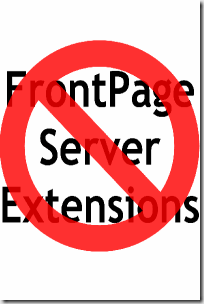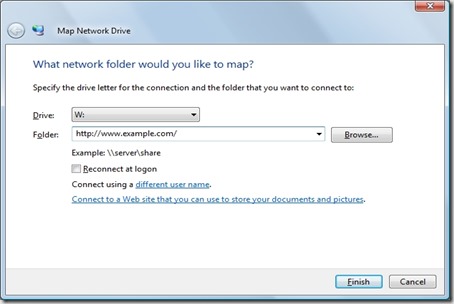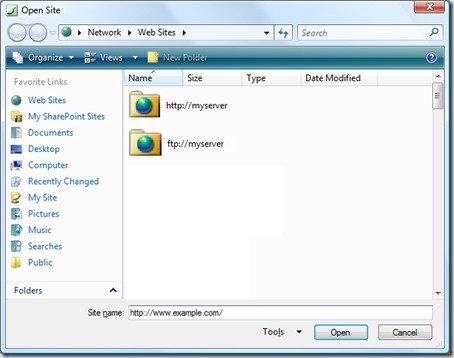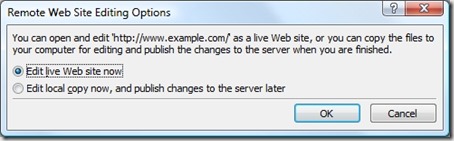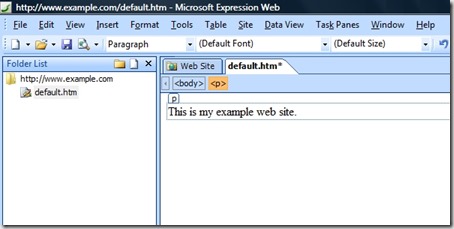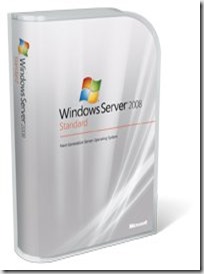Outlook Macro: Export Appointments to TSV File
30 September 2008 • by Bob • Office, VBA
Using this Outlook VBA Macro
Over the years, I had noticed that I had appointments from years ago stuck in my calendar, so I wrote this Outlook VBA Macro to export a list of all my appointments to a tab-separated (TSV) file so that I could open it in Microsoft Excel and analyze all of my appointments. (After writing this macro, I wrote my Delete Old Appointments macro to delete old appointments.)
Outlook VBA Macro Example Code
Sub ExportAppointmentsToTsvFile()
Dim objOutlook As Outlook.Application
Dim objNamespace As Outlook.NameSpace
Dim objFolder As Outlook.MAPIFolder
Dim objAppointement As Outlook.AppointmentItem
Dim objNetwork As Object
Dim objFSO As Object
Dim objFile As Object
Dim strUserName As String
Set objOutlook = Application
Set objNamespace = objOutlook.GetNamespace("MAPI")
Set objFolder = objNamespace.GetDefaultFolder(olFolderCalendar)
Set objNetwork = CreateObject("WScript.Network")
strUserName = objNetwork.UserName
If InStr(strUserName, "\") = 0 Then
strUserName = objNetwork.UserDomain & "\" & strUserName
End If
Set objFSO = CreateObject("Scripting.FileSystemObject")
Set objFile = objFSO.CreateTextFile("c:\outlook-calendar.tsv")
objFile.WriteLine "UserName" & vbTab & _
"AppointementStart" & vbTab & _
"AppointementEnd" & vbTab & _
"AppointementRecurrenceState" & vbTab & _
"AppointementSubject" & vbTab & _
"AppointementSize" & vbTab & _
"AppointementUnRead" & vbTab & _
"AppointementLocation"
For Each objAppointement In objFolder.Items
DoEvents
objFile.WriteLine strUserName & vbTab & _
objAppointement.Start & vbTab & _
objAppointement.End & vbTab & _
objAppointement.RecurrenceState & vbTab & _
objAppointement.Subject & vbTab & _
objAppointement.Size & vbTab & _
objAppointement.UnRead & vbTab & _
objAppointement.Location
Next
MsgBox "Done!"
End Sub
Outlook Macro: Delete Old Appointments
30 September 2008 • by Bob • Office, VBA
Using this Outlook VBA Macro
Over the years, I had noticed that I had appointments from years ago stuck in my calendar, so I wrote this Outlook VBA Macro to help keep my outlook calendar thinned-out.
Note: This macros deletes appointments and attachments from your Outlook calendar - make sure that you want to do this before running this macro.
By default the macro will:
- Delete all appointments over a year old (except recurring appointments.)
- Delete all attachments from 6-month-old appointments.
- Delete large attachments from 2-month-old appointments.
You can alter these dates by adjusting the appropriate lines in the macro.
Outlook VBA Macro Example Code
Sub DeleteOldAppointments()
Dim objOutlook As Outlook.Application
Dim objNamespace As Outlook.NameSpace
Dim objFolder As Outlook.MAPIFolder
Dim objAppointement As Outlook.AppointmentItem
Dim objAttachment As Outlook.Attachment
Dim objNetwork As Object
Dim lngDeletedAppointements As Long
Dim lngCleanedAppointements As Long
Dim lngCleanedAttachments As Long
Dim blnRestart As Boolean
Dim intDateDiff As Integer
Set objOutlook = Application
Set objNamespace = objOutlook.GetNamespace("MAPI")
Set objFolder = objNamespace.GetDefaultFolder(olFolderCalendar)
Here:
blnRestart = False
For Each objAppointement In objFolder.Items
DoEvents
intDateDiff = DateDiff("d", objAppointement.Start, Now)
' Delete year-old appointments.
If intDateDiff > 365 And objAppointement.RecurrenceState = olApptNotRecurring Then
objAppointement.Delete
lngDeletedAppointements = lngDeletedAppointements + 1
blnRestart = True
' Delete attachments from 6-month-old appointments.
ElseIf intDateDiff > 180 And objAppointement.RecurrenceState = olApptNotRecurring Then
If objAppointement.Attachments.Count > 0 Then
While objAppointement.Attachments.Count > 0
objAppointement.Attachments.Remove 1 Wend
lngCleanedAppointements = lngCleanedAppointements + 1
End If
' Delete large attachments from 60-day-old appointments.
ElseIf intDateDiff > 60 Then
If objAppointement.Attachments.Count > 0 Then
For Each objAttachment In objAppointement.Attachments
If objAttachment.Size > 500000 Then
objAttachment.Delete
lngCleanedAttachments = lngCleanedAttachments + 1
End If
Next
End If
End If
Next
If blnRestart = True Then GoTo Here
MsgBox "Deleted " & lngDeletedAppointements & " appointment(s)." & vbCrLf & _
"Cleaned " & lngCleanedAppointements & " appointment(s)." & vbCrLf & _
"Deleted " & lngCleanedAttachments & " attachment(s)."
End Sub
FTP Clients - Part 1: Web Browser Support
25 September 2008 • by Bob • FTP
Since we've been testing a lot of FTP clients with our new FTP server for IIS 7, I thought that it would be a good idea to discuss some of the highlights and pitfalls that we have run into when testing various clients.
I thought that I'd begin this series with an examination of several web browsers, which are really not the best FTP clients around - web browsers are mostly just "putting a pretty face" on an FTP site rather than functioning as an FTP client. In any event, here's a summary table of different features that I tested with a few web browsers:
| Client Name | Directory Browsing | Explicit FTPS | Implicit FTPS | Virtual Hosts | True HOSTs |
|---|---|---|---|---|---|
| FireFox 3.0.2 (Mozilla) | Rich | N | N | Y | N |
| Google Chrome 0.2.149 (Beta) | Basic | N | N | Y | N |
| Internet Explorer 7.0 | Basic | N | N | Y | N |
| Opera 9.5.2 | Rich | N | N | Y | N |
See the individual client notes below for more information on each client.
Firefox 3.0.2
- Directory Browsing:
- Some older Firefox versions only worked with UNIX directory listings - you could not use MS-DOS directory listings. That said, I was able to use version 3.0.2 with MS-DOS directory listings but only when I did not enable four-digit years; if you enable four-digit years, Firefox will only display blank directory listings.
- Outside of that problem, Firefox has a great user experience for browsing FTP sites that's very reminiscent of Apache's Fancy Indexing feature for directories that have no home page.
- FTP SSL/TLS:
- SSL connections cannot be created by this client.
- Virtual Hosts:
- You can create a connection to an FTP7 virtual host only if a "Global Listener" FTP site is created that requires authentication, after which you can enter the "sitename|username" syntax to connect to the virtual host. There is no method for entering custom commands, so HOST does not work.
- Observations:
- One really odd thing that Firefox does is allow you to keep hitting the "Up to a higher level directory" link and it just keeps appending ".." to the path. That's really odd, and it doesn't seem to break anything, but it sure is annoying.
One last annoyance is that my default installation of Firefox cached the directory listings from the FTP server in between sessions. So I used Firefox to browse an FTP site, then completely closed Firefox, then when I came back I saw directory listings from my previous session instead of updated directory listings until I forced a refresh.
Internet Explorer 7.0
- Directory Browsing:
- Internet Explorer works with both MS-DOS and UNIX directory listings. But that being said, Internet Explorer's FTP browsing experience is completely no-frills - it's an ugly "What You Have Is What You See" approach to viewing your FTP site. (In fact, it looks a lot like the built-in IIS directory browsing pages.)
That being said, Internet Explorer works with both MS-DOS and UNIX directory listings, and has no trouble with four-digit years like Firefox. - FTP SSL/TLS:
- SSL connections cannot be created by this client.
- Virtual Hosts:
- You can create a connection to an FTP7 virtual host only if a "Global Listener" FTP site is created that requires authentication, after which you can enter the "sitename|username" syntax to connect to the virtual host. There is no method for entering custom commands, so HOST does not work.
- Observations:
- A truly great feature of Internet Explorer's FTP browsing experience is the "Open FTP Site in Windows Explorer" integration, where you can switch from the web browser representation to a full Read/Write Windows Explorer view of your site.
One last annoyance is that Internet Explorer cached the directory listings from the FTP server in between sessions just like Firefox. If I completely closed Internet Explorer and reopened it I saw FTP directory listings from my previous session instead of updated directory listings until I forced a refresh. (Something about that just doesn't seem right. :-O)
Google Chrome 0.2.149 (Beta)
- Directory Browsing:
- In case you thought that Internet Explorer's FTP browsing experience was pretty basic, Google Chrome's browsing experience is even simpler than IE's.
That being said, Google Chrome seemed to work with both MS-DOS and UNIX directory listings, and had no trouble with four-digit years. - FTP SSL/TLS:
- SSL connections cannot be created by this client.
- Virtual Hosts:
- You can create a connection to an FTP7 virtual host only if a "Global Listener" FTP site is created that requires authentication, after which you can enter the "sitename|username" syntax to connect to the virtual host. There is no method for entering custom commands, so HOST does not work.
- Observations:
- Part of me is inclined to cut Google Chrome a little slack on their display since this is their first browser and it's still only in beta. ;-)
Opera 9.5.2
- Directory Browsing:
- Much like Firefox, Opera has a rich FTP browsing experience:
The only downside to the directory browsing experience is slow the speed that it took to connect to the server and render the directory listing. I eventually got tired of waiting and stopped testing it before I could play around with the MS-DOS versus UNIX and other directory browsing settings. - FTP SSL/TLS:
- SSL connections cannot be created by this client.
- Virtual Hosts:
- You can create a connection to an FTP7 virtual host only if a "Global Listener" FTP site is created that requires authentication, after which you can enter the "sitename|username" syntax to connect to the virtual host. There is no method for entering custom commands, so HOST does not work.
- Observations:
- As mentioned in the directory browsing notes earlier, Opera's FTP browsing experience was incredibly slow for me. I didn't make any changes to Opera at first - I simply used the default installation and it would take an inordinate amount of time to connect to the server; often the Opera browser would simply switch to "Not Responding" and I would have to end the task from Task Manager.
Summary
As far as web browsers are concerned, they're not great FTP clients. That being said, here's my thoughts on their respective experiences:
- Directory Browsing:
- Best: Firefox 3.0.2, Opera 9.5.2
- Worst: Google Chrome 0.2.149 (Beta), Internet Explorer 7.0
- Performance:
- Best: Firefox 3.0.2, Google Chrome 0.2.149 (Beta), Internet Explorer 7.0
- Worst: Opera 9.5.2
- Shell Integration:
- Only Internet Explorer 7.0 had shell integration, which enables true Read/Write FTP capabilities
- FTP SSL/TLS:
- None of the four web browsers that I tested had FTP SSL/TLS capabilities
- Virtual Hosts:
- All four web browsers that I tested could use FTP7 virtual hosts
In the next part of this series, I'll start taking a look at some specific FTP clients.
Note: This blog was originally posted at http://blogs.msdn.com/robert_mcmurray/
Life after FPSE (Part 2)
23 April 2008 • by Bob • FrontPage, IIS, WebDAV
Following up on my last blog post, today's blog post will discuss some of the highlights and pitfalls that I have seen while transitioning from using the FrontPage Server Extensions to publish web sites to WebDAV. It should be noted, of course, that FTP still works everywhere - e.g. Expression Web, FrontPage, Visual Studio, etc. As the Program Manager for both WebDAV and FTP in IIS I can honestly say that I love both technologies, but I'm understandably biased. <grin> That said, I'm quite partial to publishing over HTTP whenever possible, and Windows makes it easy to do because Windows ships with a built-in WebDAV redirector that enables you to map a drive to a web site that is using WebDAV.
To set the mood for today's blog, let's have a little fun at FPSE's expense...
A Few Notes about Migrating FPSE Web Sites to WebDAV and Backwards Compatibility
To start things off, I wrote a detailed walkthrough with instructions regarding how to migrate a site that is using FPSE to WebDAV that is located at the following URL:
Migrating FPSE Sites to WebDAV
http://go.microsoft.com/fwlink/?LinkId=108347
I wrote that walkthrough from the point-of-view that you might want to preserve the FPSE-related metadata in order to open your web site using a tool like Visual Studio or FrontPage. Neither of these tools have native WebDAV support, so you have to map a drive to a WebDAV-enabled web site in order to use those tools, and the instructions in that walkthrough will lead you through the steps to make the FrontPage-related metadata available to those applications over WebDAV.
The part of that walkthrough that makes backwards compatibility work is where I discuss adding settings for the IIS 7 Request Filtering feature so that FPSE-related metadata files are blocked from normal HTTP requests, but still available to WebDAV. (These metadata settings are all kept in the folders with names like _vti_cnf, _vti_pvt, etc.)
It should be noted, however, that if you are not interested in backwards compatibility, the steps are much simpler. In Step 1 of the walkthrough, you would choose "Full Uninstall" as the removal option, and all of your _vti_nnn folders will be deleted. If you've already removed FPSE from a web site and you chose the "Uninstall" option, you can remove the _vti_nnn folders from your site by saving the following batch file as "_vti_rmv.cmd" in the root folder of you web site and then running it:
dir /ad /b /s _vti_???>_vti_rmv.txt for /f "delims=;" %%i in (_vti_rmv.txt) do rd /q /s "%%i" del _vti_rmv.txt
It's worth noting, of course, that this batch file can be pretty disastrous if run in the wrong web site, as FPSE will no longer be able to access any of the metadata that defined your web site. Any content stored in folders like _private, fpdb, _overlay, etc., will all be preserved.
Getting to Know the WebDAV Redirector
Windows Vista and Windows Server 2008 both ship a first-class director, making it easy to use WebDAV sites across the Internet as though they were local shares. Using the WebDAV director is as intuitive as mapping a drive to any UNC share, you just specify the drive letter and the destination URL:
If you prefer, you can also use the command-line to map a drive to a WebDAV site:
net use * http://www.example.com/ Enter the user name for 'www.example.com': msbob Enter the password for www.example.com: ****** Drive Z: is now connected to http://www.example.com/. The command completed successfully.
Rather than repeat myself any more than necessary, I wrote the following walkthrough for anyone that plans on using the WebDAV redirector:
Using the WebDAV Redirector
http://go.microsoft.com/fwlink/?LinkId=112138
That walkthrough discusses how to install the redirector if necessary, how to map drives to WebDAV sites, and how to troubleshoot any problems that you might see.
Microsoft Expression Web - Using a WebDAV-enabled Editor
One of my favorite publishing features in Expression Web is that it has native WebDAV support built-in, so it doesn't have a dependency on the WebDAV redirector in order to work with a WebDAV-enabled web site. If you're currently using Expression Web to open a web site using FPSE, the change to WebDAV should be fairly seamless. If you're currently using FrontPage, the Expression Web team has put together a whitepaper that describes the differences between FrontPage and Expression Web, which is available from the following link:
That being said, when opening a WebDAV web site in Expression Web, you simply enter the HTTP URL the same way that you would if you were opening a site using FPSE:
When you first open a web site using WebDAV, Expression Web will prompt you whether to edit the web site live, or edit locally and publish your changes later:
Once your live web site is opened, the WebDAV editing experience is what you would have expected from using FPSE:
Summary
So in closing, I've presented a few things to consider when working with WebDAV instead of FPSE. Using the WebDAV redirector makes working with WebDAV sites as easy as working with network shares, and using Expression Web is by far the easiest way to edit WebDAV sites.
Life after FPSE (Part 1)
17 April 2008 • by Bob • FrontPage, IIS
Today's blog post will be the first in a series of blog posts that I intend to write about my experiences with putting together a Windows Server 2008 machine without using the FrontPage Server Extensions (FPSE) for any web publishing. The main goal of this series is to describe some of the highlights and pitfalls that I have run into while transitioning away from FPSE.
Over the years I've seen the users of FPSE broken down into two groups: those that love FPSE and those that hate FPSE. So before anyone thinks that I fall into the category of people that hate FPSE, in this first part of the series I will explain a brief bit of my history with FPSE.
My Personal Background with FPSE
In late 1995, Microsoft bought a little-known Massachusetts-based company named Vermeer Technologies, Inc., which really only had one product: FrontPage 1.0. (Incidentally, that's where all of those _vti_nnn folders that FPSE uses come from: the "vti" stands for Vermeer Technologies, Inc.)
FrontPage was quickly transitioned into the Microsoft array of Office products, and Microsoft realized that they needed someone to support it. With that in mind, four of my coworkers and I started a FrontPage support team in Microsoft's Product Support Services (PSS) organization. The following photo shows what the five of us looked like "way back when..."
![]()
The First Microsoft FrontPage Version
Back then we supported both the FrontPage client and FPSE. Two coworkers specialized on what was then a small array of Windows-based servers (WebSite, Netscape, etc.), while another coworker and I specialized on the wider array of Unix-based servers, (NCSA, CERN, Netscape, Apache, etc.) At first FPSE was 100% CGI-based, but Microsoft soon released Internet Information Services (IIS) 1.0 for Windows NT Server 3.51 and we provided an ISAPI version of FPSE when FrontPage 1.1 was released in early 1996. In either case, FPSE was often somewhat difficult to configure, so a couple of my coworkers and I used to spend our free time searching the Internet looking for servers that were using FPSE incorrectly, then we would call them and offer to help fix their web sites for free. (Support was different back then, wasn't it? ![]() )
)
FrontPage Gains Popularity
Industry acceptance for FrontPage and FPSE grew rapidly through the releases of FrontPage 97 and FrontPage 98. During that same time period Microsoft released IIS 2.0 through IIS 4.0 for Windows NT Server 4.0, where I switched from supporting the FrontPage client and refocused my career to work exclusively with FPSE and IIS. Over a short period of time a couple of coworkers and I became the escalation point for all the really difficult FPSE cases - so chances are good that if you were using FPSE back then and you had a problem then one us us probably helped you fix it. Sometime around this period Microsoft decided to scrap internal development for the Unix version of FPSE, so Microsoft contracted Ready-to-Run Software, Inc., to port FPSE to Unix.
FrontPage Grows Up
The next couple of years saw the releases of FrontPage 2000, FrontPage 2002, and FrontPage 2003, where FrontPage did its best to move away from a simple web authoring tool into more of a feature-rich developer tool. During that same time period Microsoft released IIS 5.0 for Windows Server 2000 and IIS 6.0 for Windows Server 2003. Through all of these releases I slowly transitioned from an escalation team member to writing content, where I wrote or edited hundreds of Knowledge Base articles about FPSE and IIS for Microsoft's support web site. I also worked extensively with several members of the IIS product team in order to get some much-needed changes into FTP and WebDAV.
What was interesting about the release of FrontPage 2003 is that Microsoft did not release a version of FPSE to coincide with that release. This decision was based on the fact that the product team that was responsible for FPSE was also responsible for SharePoint, and they decided to drop FPSE as a separate product in favor of SharePoint. What this meant to FPSE end users was - FPSE was being slowly phased out in favor of SharePoint, or in favor of competing publishing technologies like WebDAV or FTP.
The End of FrontPage
After the release of IIS 6.0 I accepted a position as an SDK writer on the IIS User Education team, and a short time later I found out that the Product Unit Manager for IIS, Bill Staples, was looking for someone to take over web publishing in IIS 7.0 on Windows Server 2008. Bill and I had already had several discussions on the subject so I volunteered for the position, and for the last few years my life has been happily consumed with shipping FPSE, FTP, and WebDAV for Windows Server 2008.
During this same time period, however, Microsoft ended the line of FrontPage products; the team responsible for the FrontPage client splintered into the groups that now make the SharePoint Designer and Expression Web products, and the FPSE product team was now focusing exclusively on SharePoint. This situation meant that no one that worked on FPSE in the past was available to work on a new version for Windows Vista or Windows Server 2008, which left FPSE users in a predicament if they wanted to upgrade their operating systems. With this in mind, the IIS product team decided to contract Ready-to-Run Software, Inc. again in order to port the Windows version of FPSE to Windows Vista and Windows Server 2008. Even then, though, FPSE's days are numbered.
Summary
So, the short end to this long story is that I've been around the FrontPage Server Extensions in one way or another ever since the very beginning, and I've seen the good, the bad, and the ugly.
In my next post, I'll discuss using WebDAV instead of FPSE.
Note: This blog was originally posted at http://blogs.msdn.com/robert_mcmurray/
Automating IIS 7 Backups
08 March 2008 • by Bob • IIS, Scripting
Many years ago I wrote the following KB article:
Truth be told, I wrote the script in that article to help me manage several servers that I controlled. Once I finished the script, I found myself routinely giving it out to customers in order for them to automate their backups, so I decided to turn it into a KB. When IIS 6 came out, Microsoft shipped the IIsBack.vbs script to help customers automate backups.
One of the great things in IIS 7 is the deprecation of the metabase, which has been replaced by applicationHost.config, but the need for backing up your configuration settings is still there. With this in mind, I wrote a small batch file that I schedule to create backups of my configuration settings using the APPCMD utility. Since I've been giving this to customers at Microsoft TechEd, I thought it might make a nice blog post for everyone that can't make it to TechEd.
To use the script, copy the code below into Windows Notepad, then save it to your computer as "BackupIIS.cmd". (I usually save it in "%WinDir%\System32\Inetsrv", but you could save it to your executable search path as well.)
@echo off cls pushd "%WinDir%\System32\inetsrv" echo.| date | find /i "current">datetime1.tmp echo.| time | find /i "current">datetime2.tmp for /f "tokens=1,2,3,4,5,6" %%i in (datetime1.tmp) do ( echo %%n>datetime1.tmp ) for /f "tokens=1,2,3,4,5,6" %%i in (datetime2.tmp) do ( echo %%m>datetime2.tmp ) for /f "delims=/ tokens=1,2,3" %%i in (datetime1.tmp) do ( set TMPDATETIME=%%k%%i%%j ) for /f "delims=:. tokens=1,2,3,4" %%i in (datetime2.tmp) do ( set TMPDATETIME=D%TMPDATETIME%T%%i%%j%%k%%l ) appcmd add backups %TMPDATETIME% del datetime1.tmp del datetime2.tmp set TMPDATETIME= popd echo.
You can use Task Scheduler in Windows Server 2008's Server Manager to schedule this script to run at whatever interval you choose, although I usually schedule it to run once a week.
Backups will be created in the following path:
%WinDir%\System32\Inetsrv\Backups\DyyyymmddThhmmssii
Where yyyymmdd is the year, month, day, and hhmmssii is the hour, minute, second, millisecond for the time of the backup.
I hope this helps!
Note: This blog was originally posted at http://blogs.msdn.com/robert_mcmurray/
FrontPage Macro: Disable Right-Click and Text Selection
17 February 2008 • by Bob • FrontPage
Using this FrontPage VBA Macro
This FrontPage VBA Macro is designed to disable the right-click and text selection functionality for every HTML or ASP file within the currently open web site by inserting some simple JavaScript code.
Note: Unfortunately, not all web clients are created or configured equally, so some web clients will ignore this JavaScript code. So this feature will almost always work, but there's no way to guarantee.
FrontPage VBA Macro Example Code
Public Sub DisableRightClickInAllFolders()
Dim objWebFolder As WebFolder
Dim objWebFile As WebFile
Dim strExt As String
If Len(Application.ActiveWeb.Title) = 0 Then
MsgBox "A web must be open." & vbCrLf & vbCrLf & "Aborting.", vbCritical
Exit Sub
End If
With Application
For Each objWebFile In .ActiveWeb.AllFiles
DoEvents
strExt = LCase(objWebFile.Extension)
If strExt = "htm" Or strExt = "html" Or strExt = "asp" Then
objWebFile.Edit
DoEvents
.ActiveDocument.body.onContextMenu = "return false"
.ActiveDocument.body.onselectstart = "return false"
.ActivePageWindow.Save
.ActivePageWindow.Close
End If
Next
End With
End Sub
FrontPage Macro: Build Folder URL Tree
17 February 2008 • by Bob • FrontPage
Using this FrontPage VBA Macro
This FrontPage VBA Macro is designed to return an array of all the folder URLs for the currently-open web site. I call this function from a lot of my other macros.
FrontPage VBA Macro Example Code
Private Function BuildFolderUrlTree() As Variant
On Error Resume Next
' Declare all our variables
Dim objWebFolder As WebFolder
Dim objFolder As WebFolder
Dim objSubFolder As WebFolder
Dim strBaseFolder As String
Dim lngFolderCount As Long
Dim lngBaseCount As Long
With Application
' Check the caption of the application to see if a web is open.
If .ActiveWebWindow.Caption = "Microsoft FrontPage" Then
' If no web is open, display an informational message...
MsgBox "Please open a web before running this function.", vbCritical
' ... and end the macro.
Exit Function
End If
' Change the web view to folder view.
.ActiveWeb.ActiveWebWindow.ViewMode = fpWebViewFolders
' Refresh the web view and recalc the web.
.ActiveWeb.Refresh
' Define the initial values for our folder counters.
lngFolderCount = 1
lngBaseCount = 0
' Dimension an aray to hold the folder names.
ReDim strFolders(1) As Variant
' Get the URL of the root folder for the web...
strBaseFolder = .ActiveWeb.RootFolder.Url
' ... and store the URL in our array.
strFolders(1) = strBaseFolder
' Loop while we still have folders to process.
While lngFolderCount <> lngBaseCount
' Set up a WebFolder object to a base folder.
Set objFolder = .ActiveWeb.LocateFolder(strBaseFolder)
' Loop through the collection of subfolders for the base folder.
For Each objSubFolder In objFolder.Folders
' Check to make sure that the subfolder is not a web.
If objSubFolder.IsWeb = False Then
' Increment our folder count.
lngFolderCount = lngFolderCount + 1
' Increase our array size
ReDim Preserve strFolders(lngFolderCount)
' Store the folder name in our array.
strFolders(lngFolderCount) = objSubFolder.Url
End If
Next
' Increment the base folder counter.
lngBaseCount = lngBaseCount + 1
' Get the name of the next folder to process.
strBaseFolder = strFolders(lngBaseCount + 1)
Wend
End With
' Return the array of folder names.
BuildFolderUrlTree = strFolders
End Function
FrontPage Macro: Reformat HTML
17 February 2008 • by Bob • FrontPage
Using this FrontPage VBA Macro
This FrontPage VBA Macro is designed to reformat the HTML for every HTML or ASP file within the currently open web site.
FrontPage VBA Macro Example Code
Public Sub ReformatHTML()
Dim objWebFile As WebFile
Dim strExt As String
Dim cbCommandBar As CommandBar
Dim cbCommandBarControl As CommandBarControl
If Len(Application.ActiveWeb.Title) = 0 Then
MsgBox "A web must be open." & vbCrLf & vbCrLf & "Aborting.", vbCritical
Exit Sub
End If
For Each objWebFile In Application.ActiveWeb.AllFiles
strExt = LCase(objWebFile.Extension)
If strExt = "htm" Or strExt = "html" Or strExt = "asp" Then
objWebFile.Edit
Application.ActivePageWindow.ViewMode = fpPageViewHtml
DoEvents
Set cbCommandBar = Application.CommandBars("Html Page View Context Menu")
Set cbCommandBarControl = cbCommandBar.FindControl( _
Type:=msoControlButton, _
Id:=CommandBars("Html Page View Context Menu").Controls("Reformat HT&ML").Id)
cbCommandBarControl.Execute
DoEvents
Application.ActivePageWindow.Save
Application.ActivePageWindow.Close
End If
Next
End Sub
Access Macro: Export Table/Query To Excel
17 February 2008 • by Bob • Office
Using this Access VBA Macro
I wrote this Access VBA Macro for a friend to export an Access table or query to a spreadsheet; it might come in handy. ;-]
Access VBA Macro Example Code
Sub ExportTableOrQueryToExcel()
Const strTitle = "This is my worksheet title"
Const strTableOrQuery = "Query1"
' define the path to the output file
Dim strPath As String
strPath = "C:\TestFile " & _
Year(Now) & Right("0" & _
Month(Now), 2) & Right("0" & _
Day(Now), 2) & ".xls"
' create and open an Excel workbook
Dim objXL As Object
Set objXL = CreateObject("Excel.Application")
objXL.WorkBooks.Add
objXL.Worksheets(1).Name = strTitle
objXL.Visible = False
' delete the extra worksheets
Dim intX As Integer
If objXL.Worksheets.Count > 1 Then
For intX = 2 To objXL.Worksheets.Count
objXL.Worksheets(2).Delete
Next
End If
' open the database
Dim objDB As DAO.Database
Dim objRS As DAO.Recordset
Dim objField As DAO.Field
Set objDB = CurrentDb
' open the query/table
Dim strSQL As String
strSQL = "SELECT * FROM [" & strTableOrQuery & "]"
Set objRS = objDB.OpenRecordset(strSQL)
Dim lngRow As Long
Dim lngCol As Long
If Not objRS.EOF Then
lngRow = 1: lngCol = 1
For Each objField In objRS.Fields
objXL.Worksheets(1).Cells(lngRow, lngCol).Value = objField.Name
lngCol = lngCol + 1
Next
lngRow = lngRow + 1
' loop through the table records
Do While Not objRS.EOF
lngCol = 1
For Each objField In objRS.Fields
objXL.Worksheets(1).Cells(lngRow, lngCol).Value = objField.Value
lngCol = lngCol + 1
Next
lngRow = lngRow + 1
objRS.MoveNext
Loop
End If
objXL.DisplayAlerts = False
objXL.ActiveWorkbook.SaveAs strPath, 46
objXL.ActiveWorkbook.Close
End Sub