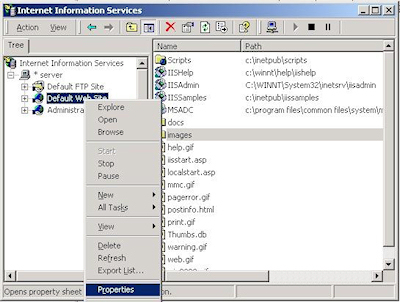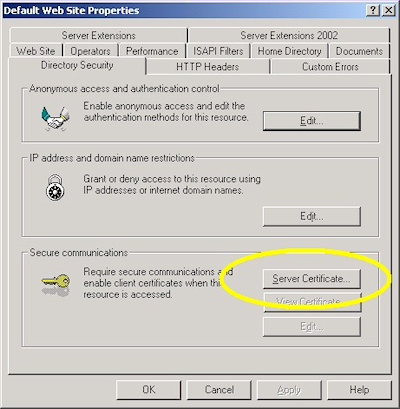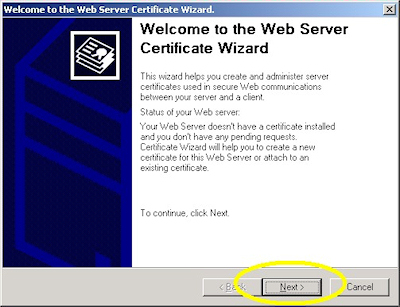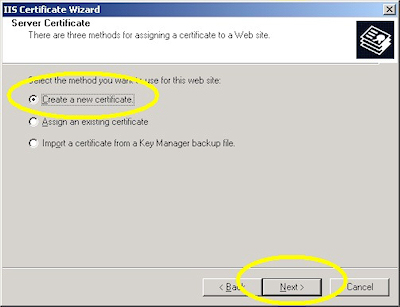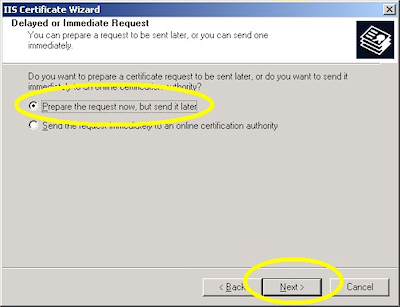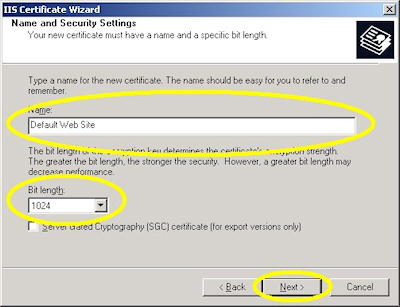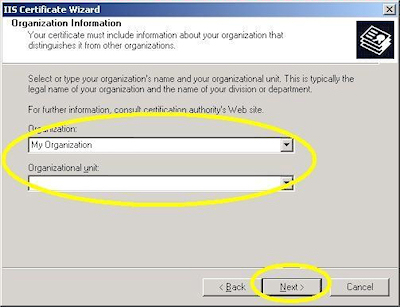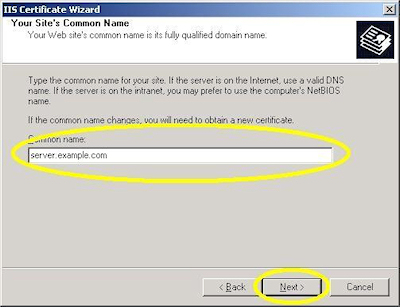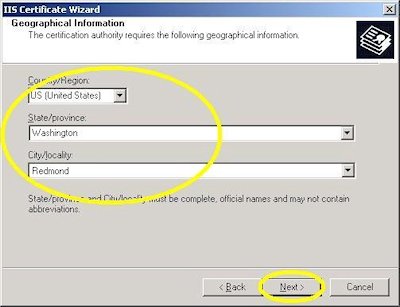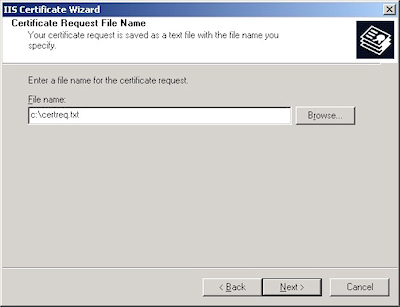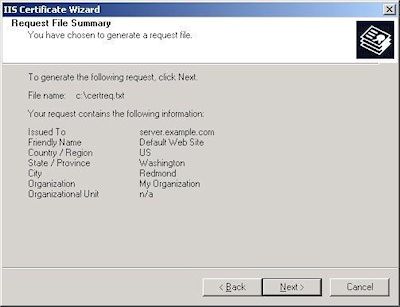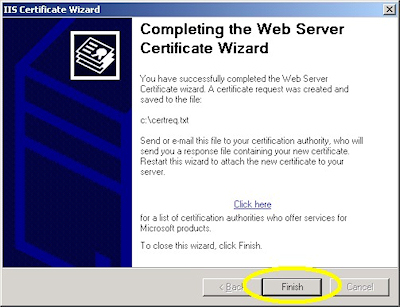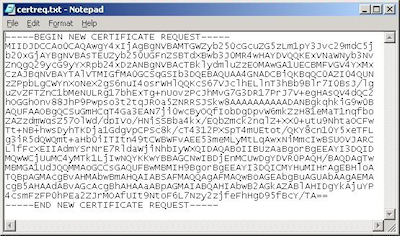IIS 5: Setting up SSL - Part 1: Making a Request
21 September 2001 • by Bob • IIS, SSL
- Bring up the properties for a web site:
- Switch to the "Directory Security" tab and click "Server Certificate:"
- Click "Next" to bypass the first page:
- Choose to "Create a new certificate" and click "Next":
- Choose to "Prepare the request now, but send later" and click "Next":
- Enter a friendly "Name" for the request, and your desired "Bit length". (SGC certificates are only necessary for overseas customers.) Click "Next":
- Enter your "Organization" and "Organization unit", then click "Next":
- Enter the "Common name" for your site then click "Next":
Note: This must be the actual web address that users will browse to when they hit your site. - Enter your "Country", "State", and "City", then click "Next":
- Enter the "File name" for your request, then click Next:
- Review the information for your request, then click Next:
- Click "Finish" to exit the wizard.
FYI: If you were to open your request file in Notepad, it will look something like the following:
Tags: IIS, IIS 5, SSL, Certificates
Disclaimer
All content within this blog represents my personal views and opinions only. This content is not intended to represent the views, positions, or strategies of my employer or any other organization with which I may be associated. All content and code samples are provided "as is" without warranty of any kind.